How to Convert 3GPP to MP4 in 2025

For most mobile phone users, a video file is just that, a video file. We watch a video and download it onto our phones, and it's as simple as possible. In reality, this process is not as simple as it sounds. Here's why.
Video files come in different formats. These formats can differ depending on your software, network, and device. Transferring video files from one device to another is not always easy and requires many steps to take. And the receiver might not even be able to open the video at all!
3GPP vs. MP4. Who nails it?
There are many video formats that serve various purposes. In this guide, we are going to talk about converting 3GPP to MP4. Come on, let's get started! 😉
3GPP
The developers of the "Third Generation Party Project" created ".3GPP" as the container format that can be downloaded onto 3G-enabled devices. This format is special because it keeps the file size to a minimum while maintaining the maximum possible quality. This helps minimize data usage. Think of it as a "data saver mode" for video downloading.
MP4 (MPEG-4)
MP4, a.k.a. MPEG-4, is the container format that most people are familiar with. It's the most widely used video format and works on almost all devices. Stores like iTunes specifically use this container format, which prompted other companies like Sony to switch over to MP4.
By using the MP4 file format, you can keep the quality of the video to a maximum and add subtitles and images. This makes MPEG-4 very versatile and convenient for video production.
If you own an Apple device, you will not be able to play a video in 3GPP format. You will have to convert the video to MPEG-4 first.
How to convert 3GPP to MP4
There are many ways of converting a video file (or several) from 3GPP to MP4 using a converter. But most of the converters available today require you to be tech-savvy and have lots of time at your disposal. In this guide, you will discover the easiest and quickest way to convert your video files from 3GPP files to MP4 format.
You must still download an application since Apple (iTunes) doesn't support file conversion.
Ok, so what's the app?
Meet WALTR PRO, our most advanced app yet! Its ultimate combination of simplicity and advanced features facilitates ANY data transfer to your iOS devices. Like WALTR 2, it works with a super-simple yet innovative drag-and-drop system but in a more professional way.
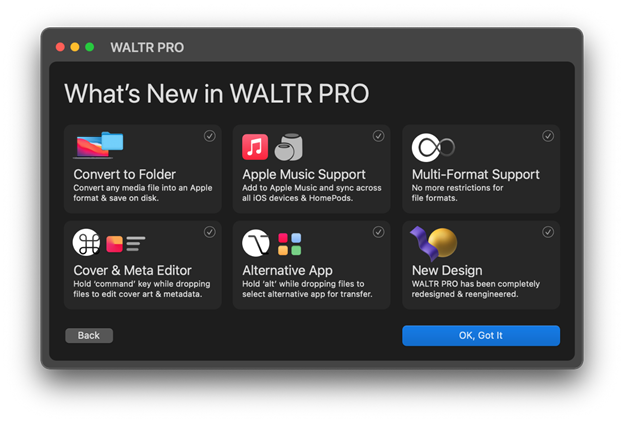
What else? WALTR PRO acts as a standalone converter, metadata editor, and even supports transfers to local folders on your computer. Whether you're working with TS to MP4 conversions or popular H.264 to MP4 swaps, the app cracks it too!
Maybe you even have to deal with WMV to MP4 conversions, WALTR PRO has you covered!
How to convert 3GPP to MP4 files using WALTR PRO
You can have a look at this short video tutorial to see how WALTR PRO works with various file formats and easily converts them to Apple-friendly ones. You may no longer worry about transferring the "wrong" or faulty file to your iOS device!
Step 1: Download & install the app
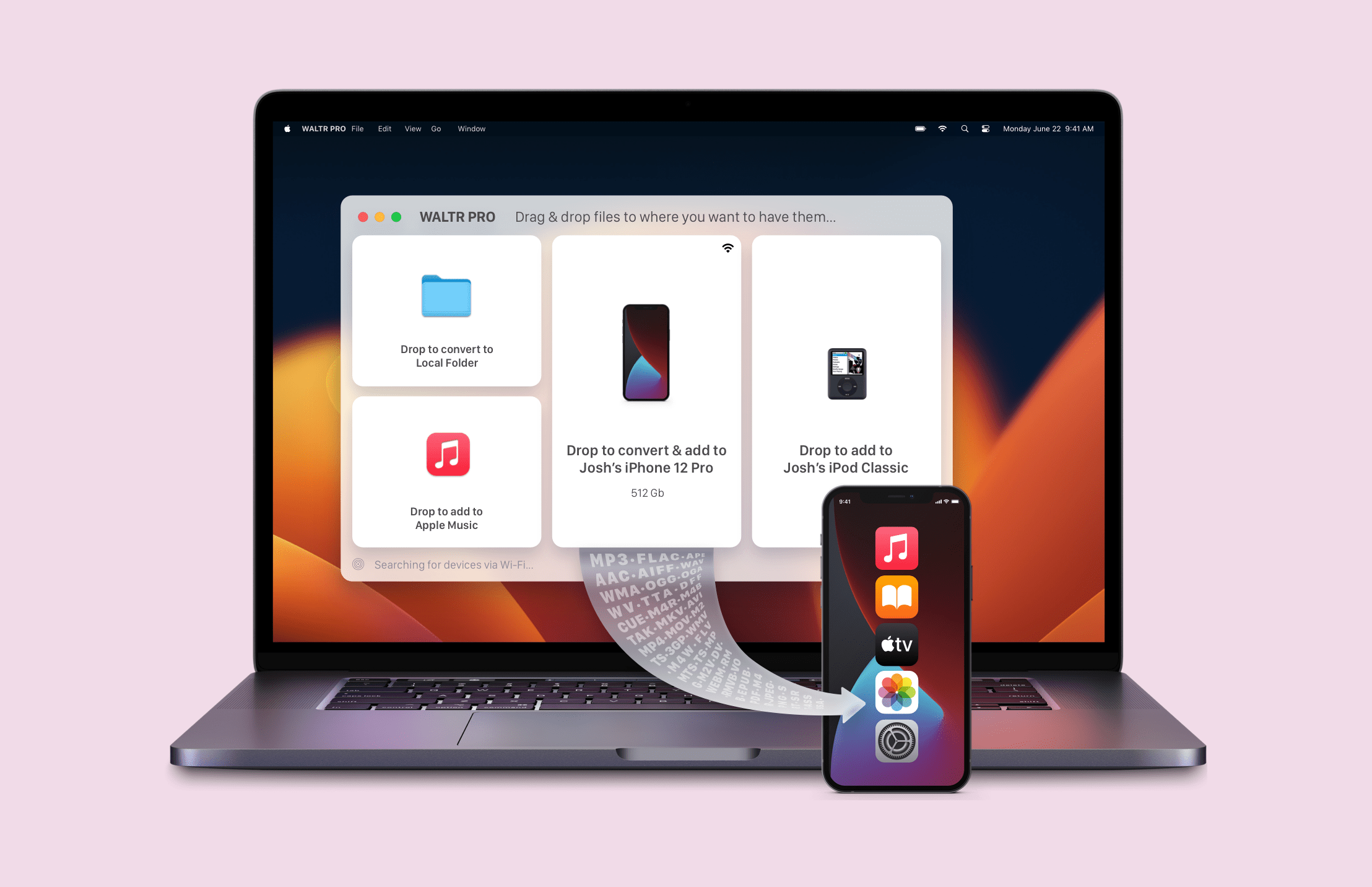
Visit WALTR PRO download page and download the app or use the special banner just below.
It was created to allow the seamless transfer of files onto an Apple device. With WALTR PRO, you can have content in virtually any format on your Apple device.
Once the software has been downloaded and installed, we proceed with the actual conversion of files.
Step 2: Launch WALTR PRO
Double-click on the WALTR Pro icon to launch the application. Run through the license activation process as shown in the gif below. If you want to test the app first, there's a 24-hour free trial, too. 😉
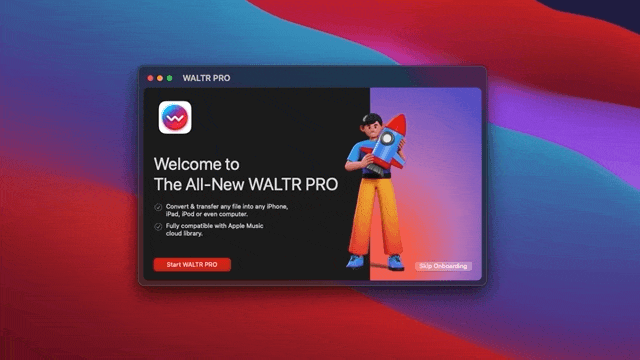
Step 3: Drag & drop your files
You will see Drop files here and Select files underneath. Use any of these options to choose the files you want to convert and save them on your Mac or Windows PC.
[You can also connect your iOS device to a computer and transfer files there, just like you did with WALTR 2!]
If you have selected a video file in .3GPP format, it will be automatically transformed into MP4 format. To convert and save it on your Mac, drag it to the Drop to Convert to Local Folder. Wait for a couple of seconds...
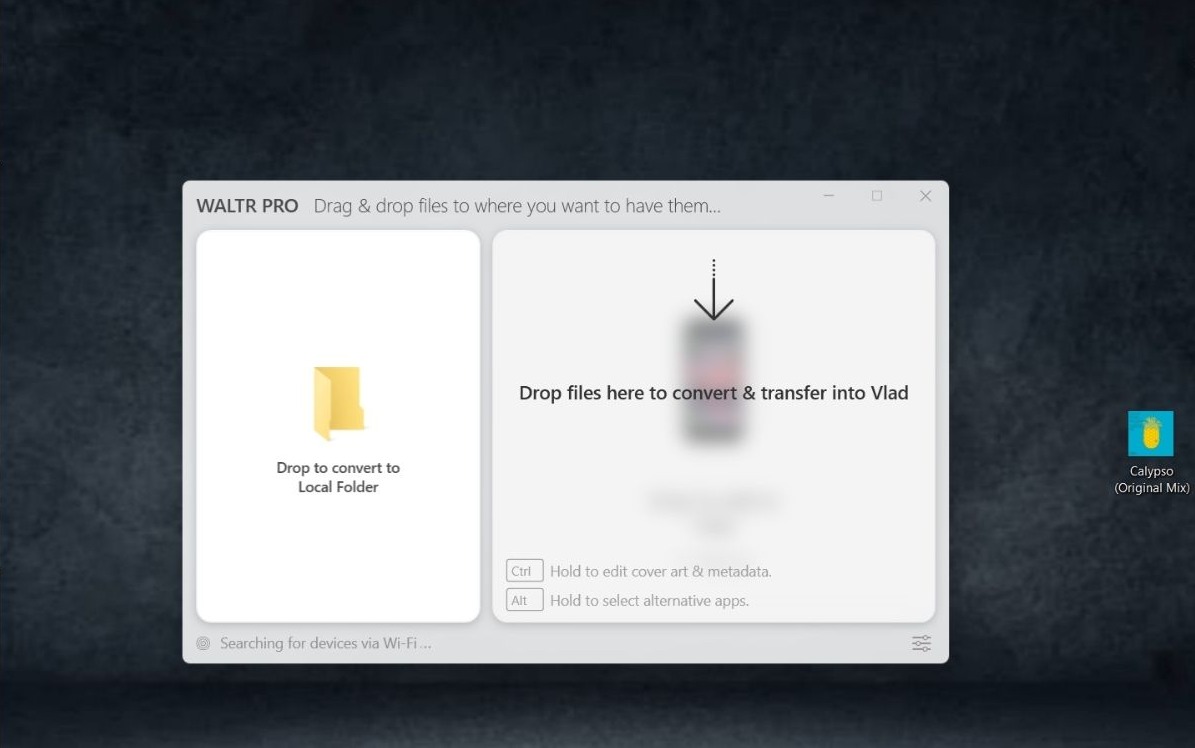
DONE!
Now, you only need to find your file on your computer. How to do it? Click on Show in Finder (Mac)/Show in Folder (Windows).
If you're working with other formats like RMVB to MP4 conversions, WALTR PRO makes the process just as simple. To save your converted file locally, drag it to the "Drop to Convert to Local Folder" section.
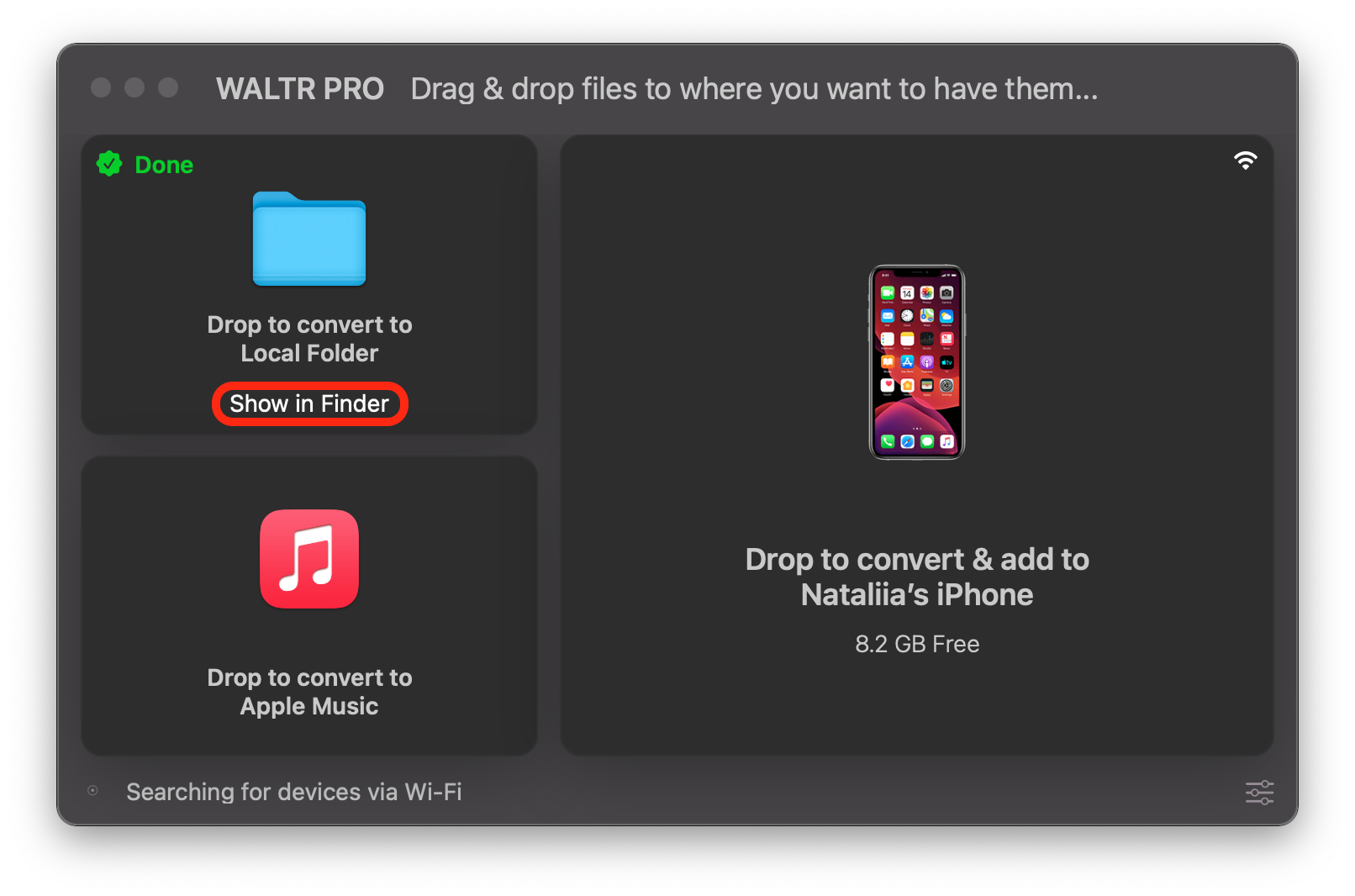
Transfer Music from Computer to iPhone
Beyond video conversions, you can also transfer music from computer to iPhone with WALTR PRO. It’s incredibly simple to move your favorite songs from your computer directly onto your iOS device without the usual hassle of syncing through iTunes.
If you’ve ever struggled because you can’t add songs to iPhone with iTunes, WALTR PRO is the perfect alternative. You can drag and drop your files and have them appear instantly on your iPhone without the extra steps.
Final Thoughts
Sometimes it may seem like your content options are limited by file compatibility, but with WALTR PRO, those limitations disappear. Whether you’re listening to music, converting video files, or wondering how to listen to audiobooks on iPhone, WALTR PRO has your back.
Now, transferring video or other files to your Apple device is a breeze. All conversions happen automatically with just a click!
FAQ
How can I convert 3GPP files to MP4?
To convert 3GPP files to MP4 for better compatibility across devices, you can use tools like WALTR PRO. This application converts files automatically and ensures they are compatible with your Apple device. Simply drop your 3GPP file into the app, and it will be converted to MP4 effortlessly for seamless playback.
Why can’t I open a 3GPP video on my iPhone?
3GPP is not a natively supported format for iPhones. To open a 3GPP video, convert it to a format compatible with your iPhone, like MP4. WALTR PRO can help by converting 3GPP files to MP4, allowing you to play them smoothly on your device without hassle.
What’s the best way to transfer videos to Apple devices?
The best way to transfer videos to Apple devices without compatibility issues is to use WALTR PRO. This software automatically converts unsupported video formats like 3GPP into Apple-friendly formats like MP4. It simplifies the process, letting you transfer videos to your iPhone or iPad effortlessly without needing additional apps.
Is MP4 better than 3GPP for video playback?
Yes, MP4 is generally better for video playback because it’s more universally supported across devices and platforms. If you want to play videos on various devices without format compatibility issues, converting 3GPP to MP4 using a tool like WALTR PRO ensures smoother playback.
Can I convert multiple 3GPP files to MP4 at once?
Yes, with WALTR PRO, you can convert multiple 3GPP files to MP4 at once. The tool supports batch conversion, making it easy to manage large amounts of files quickly and efficiently. This ensures that all your videos are in a compatible format for seamless playback on Apple devices.

