How to Convert AIFF to MP3 or M4A in 2025


AIFF audio files use the lossless Audio Interchange File Format, delivering exceptional sound quality through uncompressed data. The downside? These files take up much more storage space than MP3 or M4A files.
Don't let those large AIFF files sit unused on your hard drive. By converting them to MP3 or M4A, you can back them up to the cloud or play them on virtually any device. This guide shows you how to convert AIFF files using WALTR PRO and other available tools.
Understanding the Difference Between AIFF, MP3, and M4A
Format | Type | Quality | File Size | Compatibility |
|---|---|---|---|---|
AIFF | Lossless | 🌟 Excellent | 📁 Very Large | 🍏 Limited (mainly Apple) |
MP3 | Lossy | 👍 Good | 📉 Small | ✅ Universal |
M4A | Lossy | 🔥 Very Good | 📦 Medium | 📱 Good (Apple, Android, most players) |
AIFF files contain uncompressed audio data, preserving every detail of the original recording. This format was developed by Apple but is now widely used in professional audio production. The tradeoff for this quality is massive file sizes.
MP3 files use lossy compression to dramatically reduce file size while maintaining acceptable audio quality. They've become the standard for digital music due to their universal compatibility.
M4A files (MPEG-4 Audio) offer a better balance between quality and size. They typically sound better than MP3s at similar file sizes. M4A is the default format for iTunes and Apple Music, making it particularly useful for Apple device users.
Converting AIFF to MP3 or M4A with iTunes
Mac users can use iTunes as a simple converter for both MP3 and M4A formats:
- Open iTunes
- Click the "Edit" menu and select "Preferences"
- Navigate to the "General" tab
- Click "Import Settings"
- Choose "MP3 Encoder" or "AAC Encoder" (for M4A) from the "Import Using" dropdown menu
- Select your preferred quality settings and click OK
- Select the AIFF files you want to convert
- Click "File" in the top menu
- Select "Convert" then "Create MP3 Version" or "Create AAC Version" (for M4A)
Your AIFF audio will convert and appear alongside the original files. If iTunes isn't available on your Mac, WALTR PRO offers an excellent alternative as an MP3 converter.
Converting AIFF to M4A with WALTR PRO
WALTR PRO makes converting AIFF files to M4A quick and straightforward. Its clean interface helps you convert audio files to high-quality M4A format (Apple's preferred audio format) and can transfer them directly to connected Apple devices.
And following are the steps to use WALTR PRO AIFF to MP3 converter:
Step 1: Download and Install WALTR PRO
WALTR PRO works on both Mac and Windows, supporting AIFF to M4A conversion along with many other audio and video formats. It also helps with tasks like transferring video from PC to iPhone.

Step 2: Launch WALTR PRO
When you open WALTR PRO, you'll see a simple interface with one main tile: "Drop to convert to Local Folder."
Step 3: Drag and Drop Files
Simply drag your AIFF files into WALTR PRO or click the folder icon to browse for files. WALTR PRO will convert them to M4A format (not MP3 as some might expect), optimize the file size, and save them on your computer. This M4A conversion is actually ideal for Apple devices, offering better quality than MP3 at similar file sizes.

Step 4 (Optional): Connect your iPhone/iPad
For direct transfer to Apple Music, connect your device to your computer. Drag your audio files onto the device tile, and WALTR PRO will convert to M4A and transfer the files directly to your Apple Music library, or download MP3 to iPhone without iTunes.

Bonus Tip: Hold the Alt/Option Key
Hold the Alt/Option key when dropping files to choose a different music app for your converted files. A list of apps will appear, and your M4A audio will go directly to your selected app's library. This technique also lets you set ringtones without iTunes and transfer files seamlessly.
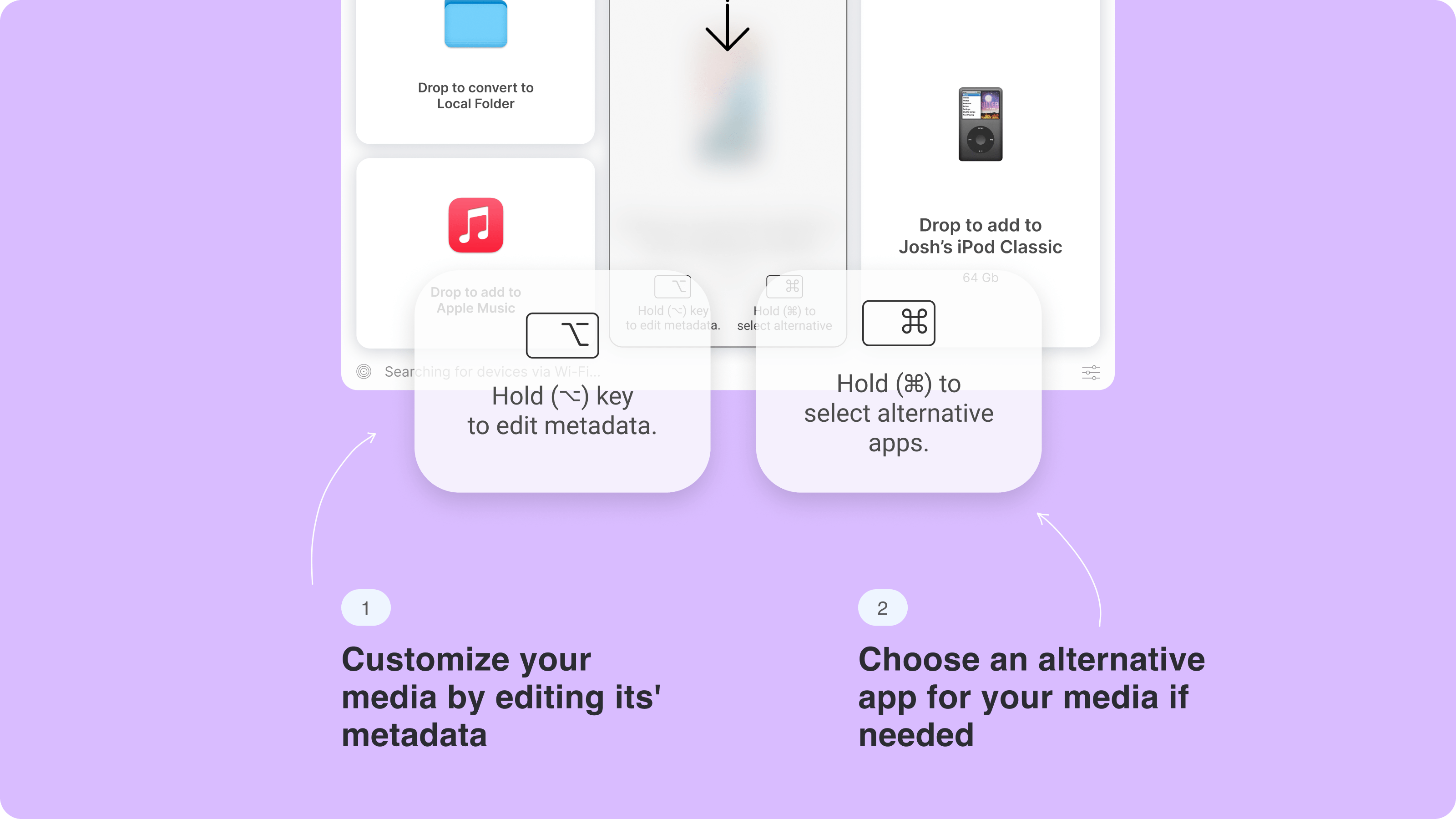
Why Choose WALTR PRO?
WALTR PRO functions as a universal converter for multiple file types:
Converts AIFF, AAC, WMA to MP3 conversions, FLAC to MP3 swapping, OGA to MP3 moving, and many other audio formats to M4A
Handles video files, e-books, and other media
Features a simple drag-and-drop interface
Rips AIFF audio discs to M4A format
Converts and backs up audio files quickly
Transfers audio directly to Apple devices
WALTR PRO's M4A Advantage
While many tools convert to MP3, WALTR PRO specifically converts audio to M4A format. This offers several benefits:
Feature | M4A (WALTR PRO) | MP3 (Other Tools) |
|---|---|---|
Sound Quality | ✅ Better at similar bitrates | 👍 Good |
Apple Integration | 🌟 Perfect | 🙂 Good |
Metadata Support | 🥇 Excellent | ⚠️ Basic |
File Size | 📉 Smaller at same quality | 📈 Larger at same quality |
Conversion Speed | 🚀 Very Fast | ⏱️ Varies by tool |
Converting AIFF to MP3 or M4A with Windows Media Player
Windows Media Player can't convert AIFF files already on your PC, but it can rip AIFF tracks from an audio CD to MP3 (M4A isn't supported):
- Open Windows Media Player
- Insert the audio CD
- Click "Rip settings" at the top
- Select "MP3" under the "Format" menu
- Choose your preferred quality from the "Audio Quality" dropdown (optional)
- Click "Rip CD" at the top
The tracks will save to your library in minutes. For converting existing AIFF files on Windows to either MP3 or M4A, WALTR PRO offers a much more direct solution with its simple drag-and-drop interface. Remember that WALTR PRO specifically converts to M4A format, which is ideal for Apple users.
Final Thoughts
Converting AIFF files to M4A with WALTR PRO gives you the best balance of quality and practicality for everyday listening. The simple drag-and-drop interface makes the process quick, while direct device transfer eliminates the need for iTunes. Try the free trial today and see how easy audio conversion can be.
FAQ
How can I convert AIFF files to MP3?
To convert AIFF files to MP3, you can use audio conversion software that offers fast and efficient conversion. One of the easiest methods is to use WALTR PRO, which allows you to simply drag and drop your AIFF file to convert it to MP3 within seconds.
Is it possible to convert AIFF to MP3 on a Mac?
You can convert AIFF to MP3 on a Mac using tools like iTunes or WALTR PRO. WALTR PRO provides a more efficient and user-friendly method, allowing you to convert audio files quickly and even transfer them directly to your Apple devices.
What’s the best way to convert AIFF files without losing quality?
If you want to convert AIFF files without losing quality, WALTR PRO is a reliable choice. It ensures that the audio retains its high quality while converting AIFF to MP3 or other formats, and it allows direct transfer to your Apple device, streamlining the entire process.
Can I transfer converted AIFF files to my iPhone?
WALTR PRO allows you to transfer converted AIFF files to your iPhone. The software also allows direct transfers of converted audio files from your computer to your iPhone, making it a seamless experience without needing additional apps like iTunes for syncing.
What’s the difference between AIFF and MP3 files?
AIFF files are uncompressed, offering excellent sound quality but taking up much more storage than MP3 files. Converting AIFF to MP3 with WALTR PRO will help reduce file size while maintaining good audio quality, allowing for easier storage and compatibility across different devices.

