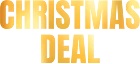How to Convert FLAC to M4A for Apple Devices

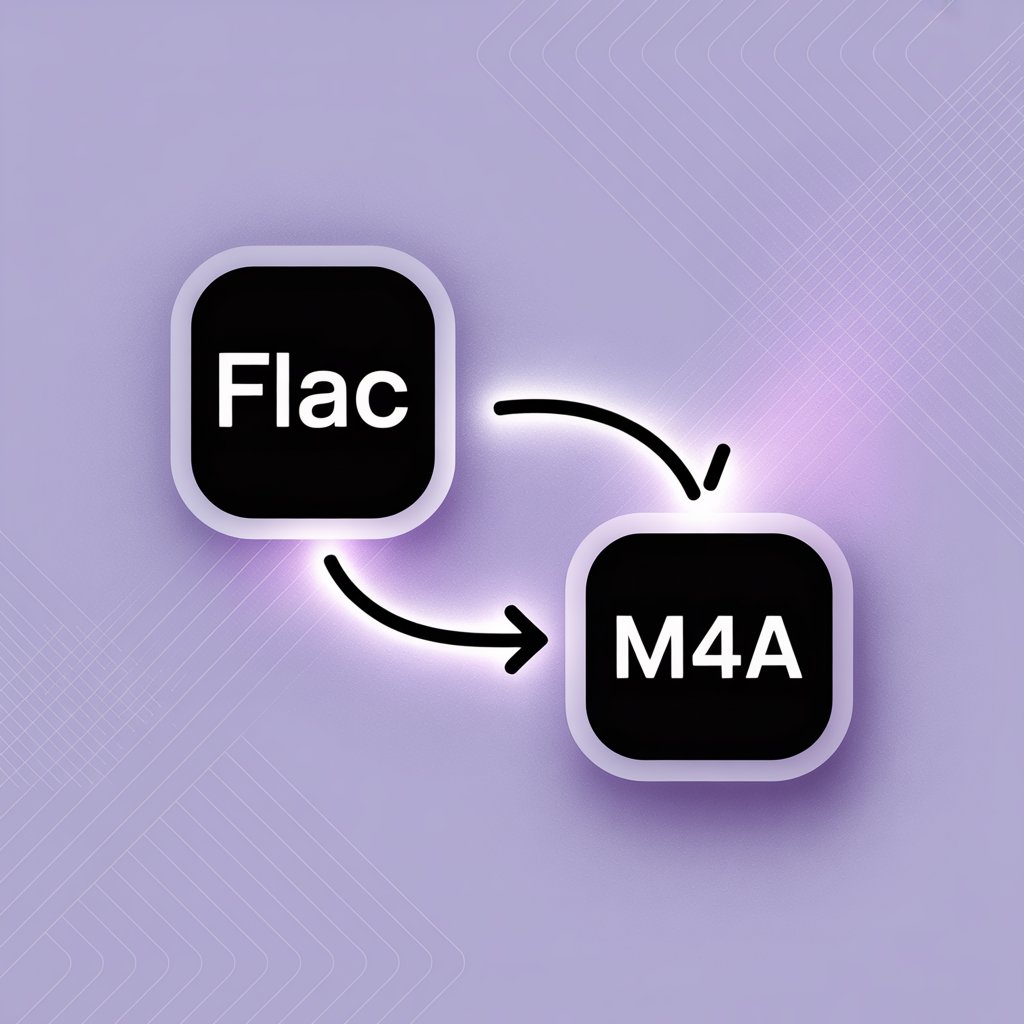
If you're an audio enthusiast, you know that FLAC files offer incredible sound quality. However, there's a common issue for Apple users: iPhones, iPads, and Macs don’t support the FLAC format natively. As a result, enjoying high-resolution audio on Apple devices can become frustrating.
The good news? Converting FLAC to M4A resolves this compatibility problem while preserving the sound quality you love. In this guide, we'll explain why this conversion matters and show you how to do it easily using WALTR PRO, a reliable desktop converter that maintains full audio fidelity across all your Apple devices.
Why Apple Users Need to Convert FLAC to M4A
FLAC (Free Lossless Audio Codec) is known for delivering high-quality audio without any data loss, making it a top choice among audiophiles. Unfortunately, Apple’s ecosystem doesn't support FLAC out of the box. While Android devices (version 3.1 and up) can play FLAC files effortlessly, Apple users are left needing an alternative.
Many turn to MP3 conversions, but that's a lossy format—meaning sound quality takes a hit. If you're serious about audio, converting FLAC to M4A—specifically using the ALAC codec—lets you retain nearly identical sound quality while making your music fully compatible with iPhones, iPads, Macs, iTunes, and Apple Music.
Understanding the Formats
FLAC is an open-source format that compresses audio without losing any quality, preserving the original sound in full. It’s ideal for music libraries where fidelity is a priority.
M4A, developed by Apple, is a container format based on MPEG-4 technology. It supports both AAC (lossy) and ALAC (Apple Lossless Audio Codec), making it flexible for a range of use cases. While it shares roots with MP4, M4A is focused entirely on audio.
What is M4A?
M4A is often misunderstood as a single audio format, but it's actually a container that can hold either AAC (lossy) or ALAC (Apple Lossless Audio Codec) files. When converting FLAC to M4A using tools like WALTR PRO, the audio is typically preserved using ALAC—meaning there's no quality loss during the process. M4A files also use IDV1 and IDV3 tags for metadata, similar to other popular formats.
By converting FLAC to M4A, you get:
Nearly identical audio quality to the original FLAC
Full compatibility with iTunes and Apple Music
Easy transfer to all Apple devices
Efficient storage space usage while maintaining quality
ALAC vs. FLAC
ALAC and FLAC are both lossless formats, meaning they preserve all audio data from the original source. The quality than those of lossless formats is significantly higher than compressed alternatives. The main difference lies in compatibility: FLAC is open-source and widely supported across non-Apple platforms, while ALAC is Apple's proprietary version, fully supported by iTunes, Apple Music, and iOS devices. Both formats handle high bitrate audio exceptionally well, with FLAC having a slight edge in compression efficiency.
Online Converters vs. Desktop Software
Many people try to convert FLAC to M4A online first, but these tools come with notable limitations:
Original quality often degrades during conversion
Batch conversion is rarely supported
Output destination can't be customized
Large files convert slowly
Conversion speed is often limited for free users
If you want to convert your files without these limitations, desktop software is the way to go. Tools like the Movavi video converter offer better quality, but WALTR PRO provides the most comprehensive solution for Apple users. If you want to be on the safe side with your audio collection according to quality standards, desktop converters are the better choice.
When NOT to Use Online Converters
Online converters might seem convenient, but they often come with hidden risks—like limited file size, watermarked output, or even privacy concerns. Some online for free options like Movavi's online service can work for occasional conversions, but if you're converting a large music library or care about maintaining audio fidelity, a desktop solution is a safer and more efficient option. Online video converters typically prioritize compatibility over quality, which can result in slightly worse sound quality for audiophiles.
Why WALTR PRO Stands Out for FLAC to M4A Conversion
WALTR PRO by Softorino quickly converts multiple audio tracks without losing quality, even for formats formats like FLAC that aren't natively supported by Apple Music or iTunes. This reliable video converter maintains sound quality throughout the conversion process, preserving the high bitrate of your original files.
Key benefits of using WALTR PRO include:
Simple drag-and-drop interface
User-friendly design with affordable pricing
Multiple customization options
Ability to specify output destination
Support for various format conversions (AIFF to M4A, WAV to M4A, and more)
Superior handling of media files compared to online video converter options
How to Convert FLAC to M4A with WALTR PRO?
Tired of complex software and clunky online converters? If you want to convert your FLAC audio collection to M4A without losing quality, WALTR PRO makes the process remarkably simple.
The following are all the steps you require to convert your FLAC files to M4A using Mac or Windows:
Step 1: Download and Install WALTR PRO

Download WALTR PRO for a free trial version. During installation, you'll receive a trial activation code via email. Once installed, you can watch the onboarding video to learn about additional features like how to play MKV on iPhone.
Step 2: Connect Your iOS Device
Connect your iOS device to your computer with a USB cable. For future convenience, turn on Wi-Fi syncing in WALTR PRO settings to transfer files wirelessly. If you'd like to sync content without using iTunes, WALTR PRO makes it simple to sync music on iPod without iTunes.
Step 3: Convert and Transfer

Either click "Select Files" to browse for FLAC files or simply drag and drop them into the WALTR PRO window. The conversion process begins automatically. Then click the "Save to" button to confirm the destination.
Depending on file size, conversion takes seconds to minutes. Converted files transfer automatically to your connected device without changing the original files. Simply follow the on-screen instructions as guided by the software.
Once transfer completes, you'll receive a notification. Open Apple Music or iTunes on your device to access your newly converted M4A files. These files will work with all Apple media players without any compatibility issues.
Online FLAC to M4A Conversion Options
While you can convert FLAC to M4A online through services like Zamzar and Convertio, they lack the quality and speed of dedicated applications like WALTR PRO or Movavi video converter. With online tools, you miss out on batch conversion, quality control, and a smooth interface for advanced tasks like downloading MP3 to iPhone or setting a ringtone in iPhone without iTunes.
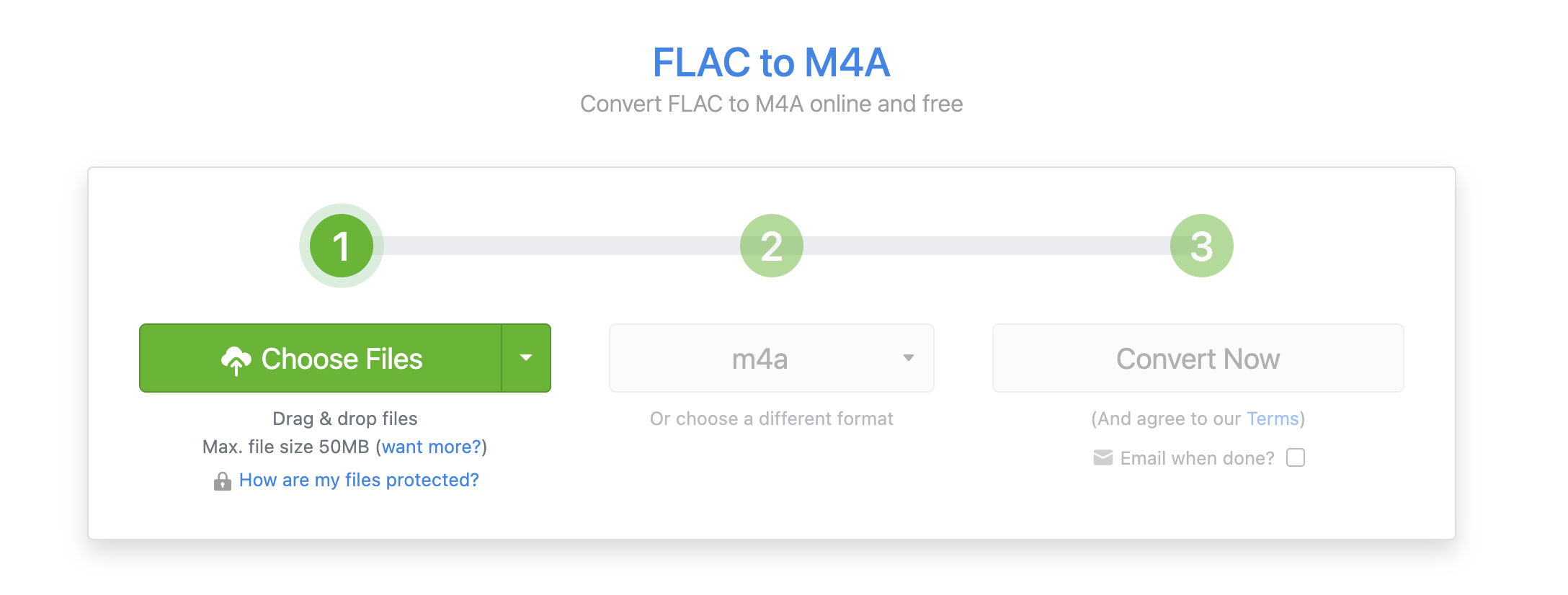
Zamzar limitations:
- No batch conversion capability
- Converted files stored for only 24 hours
- Limited bitrate options
Convertio limitations:
- Large files convert slowly
- Limited file format support
- May not preserve the highest quality for audiophiles
If you want to consider online video converter options, look for those that specifically mention lossless conversion for audio formats. Many free M4A online converters sacrifice quality for speed and convenience.
❗We are not responsible for the content, reliability, or privacy practices of any third-party online MP3 to M4R converters mentioned. Use them at your own discretion.
Final Takeaway
Converting FLAC to M4A helps your music stay high-quality and fully compatible with Apple devices. Whether you're managing a personal collection or moving audio to your iPhone, tools like WALTR PRO make the process fast, straightforward, and hassle-free. For those who want to consider alternatives, both Movavi video converter and various online options exist, but WALTR PRO offers the best balance of quality preservation and ease of use specifically for Apple users.
FAQ
How can I convert FLAC files to M4A on my computer?
WALTR PRO can convert FLAC files to M4A. Simply drag and drop your FLAC files into the app, and they will convert them to M4A format with no loss in quality. The converted files can then be transferred directly to your Apple devices.
Is there an easy way to play FLAC files on Apple devices?
Converting FLAC files to M4A using WALTR PRO allows you to play your audio files on any Apple device. The app ensures that your FLAC files maintain quality after conversion and are compatible with Apple Music and iTunes.
Can I convert FLAC to M4A without losing audio quality?
Yes, WALTR PRO ensures lossless conversion from FLAC to M4A. This means your audio will retain the same high quality as the original FLAC file, making it ideal for audiophiles who want to keep their music in pristine condition.
Can I convert FLAC files wirelessly to my iPhone or iPad?
Yes, with WALTR PRO, you can wirelessly transfer converted FLAC files to your iPhone or iPad. After the initial USB connection, you can enable Wi-Fi transfers, making the conversion and transfer process even more convenient.
Does this method support batch conversions of FLAC to M4A?
Yes, WALTR PRO supports batch conversions, allowing you to convert multiple FLAC files to M4A in one go. This saves time and ensures that your entire music collection can be converted quickly and efficiently.