How to Convert H.264 to MP4 for your Apple Device

Enough with this endless war between H.264 and MP4!
Playing H.264 files on your Mac or basically, any iOS device can be real trouble. In this article, you'll find out more about converting H.264 to MP4 and transferring it to your iDevice in no time! Keep reading 😉
What Is the Difference Between H.264 and MP4
H.264 is the world’s most widely adopted video compression codec. It is universally used to record, compress, and distribute high-quality video. Most high-definition videos on Blu-rays, HD DVDs, and camcorders use H.264 encoding.
MP4, on the other hand, is a video container format used to host video, audio, and related metadata such as subtitles and still images. Like most modern container formats, MP4 is commonly used to host H. 264-encoded videos.
Why Convert H.264 to MP4
These days, you won’t find many popular high-definition movies, TV shows, cartoons, music videos, or any other video content that doesn’t use H.264 compression. But not all of it comes in MP4 format. It’s often packaged in other multimedia container formats like MOV, AVI, MKV, and AVCHD, which take up a lot more storage space on your devices. So, it’s always wise to convert H.264 to the smaller MP4 format to save space and get a better video experience.
How to Convert H.264 Files to MP4 for Free on Mac and Windows
If you’re looking for a way to convert H.264 to MP4, you’ll need a powerful H.264 to MP4 converter. Of course, you’ll find tons on Google, but only some of them are legit. WALTR PRO, for example, is a newly launched, highly advanced converter and transfer tool that will do the trick for you in four simple steps! You can transfer the converted MP4 files to your PC, iPhone, iPad, or iPod and watch them whenever possible.
If you need a powerful, and reliable H.264 to MP4 converter, the WALTR PRO app is the Ultimate iTunes Alternative is the way to go. It’s a newly launched converter and transfer tool that allows you to push media files directly to your iOS device without syncing or other complicated steps. Here’s how to transfer MP4 to iPad using WALTR PRO:
Step 1: Download WALTR PRO to your Mac/Windows PC
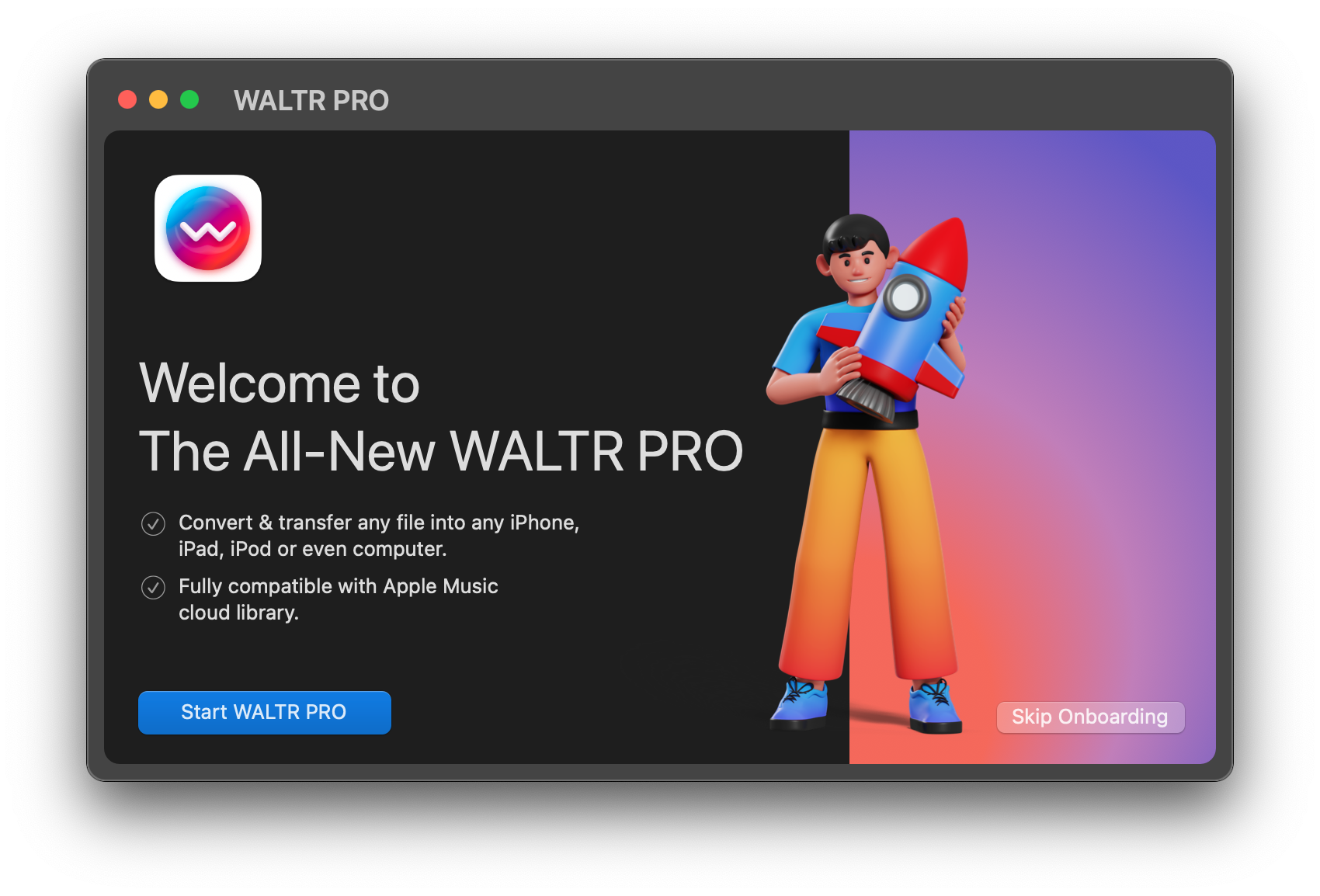
WALTR PRO is an audio and video converter and a tremendously powerful transfer tool for all Apple devices (even the first-generation iPods).
Click on the banner below to download:
After downloading, install the app on your PC. If you have a Mac, just put the downloaded file into the Applications folder. Windows users simply open the downloaded file to run the setup wizard. Activate your license or try the app for free for 24 hours.
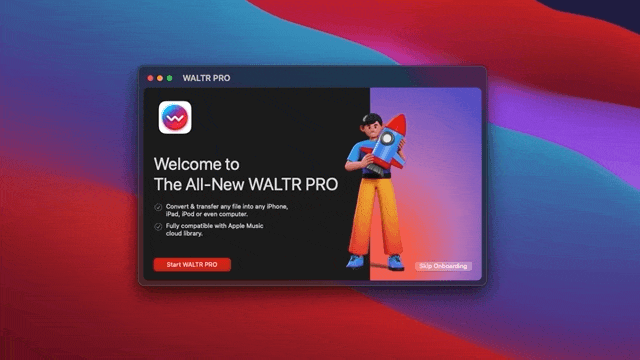
Step 2: Launch WALTR PRO & connect your iOS device
Do this with the help of a USB cord. After plugging your iOS device into your PC, tap "Trust this device" so that WALTR PRO and your Mac will remember it.
Connect your iPhone, iPad, or iPod wirelessly or with a USB cable. WALTR PRO supports syncing iPhone over Wi-Fi for added convenience after the initial USB connection.
Please note: You can also connect via Wi-Fi. This feature becomes available after the first time you've connected your device via USB.
Step 3: Choose a destination tile
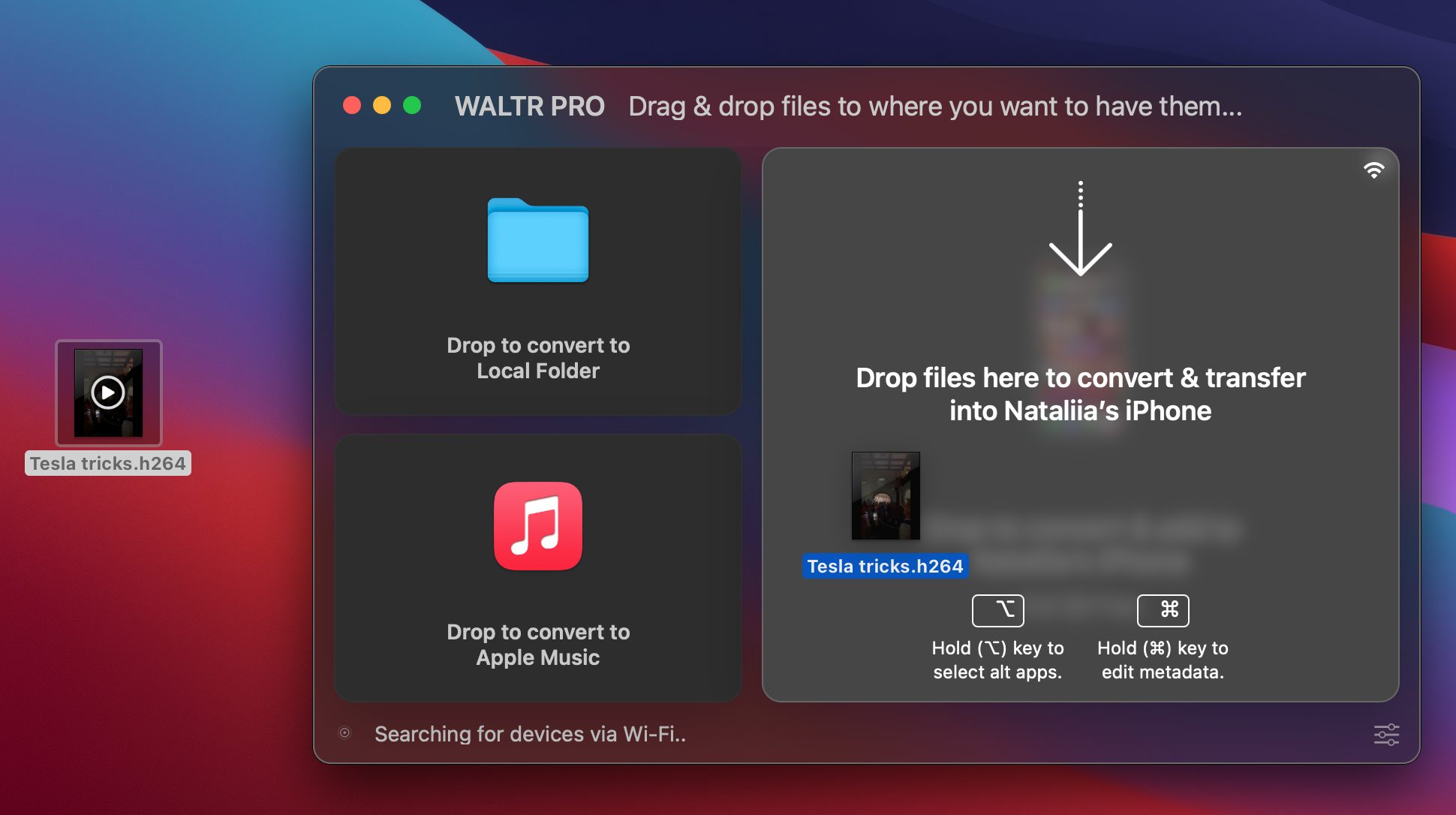
You can choose to convert and send the MP4 video/audio to a PC folder, Apple Music, iPhone, iPad, or iPod Classic. Let's try transferring it there since you've already connected your iOS device.
Step 4: Drag and drop the H.264 files into the app window
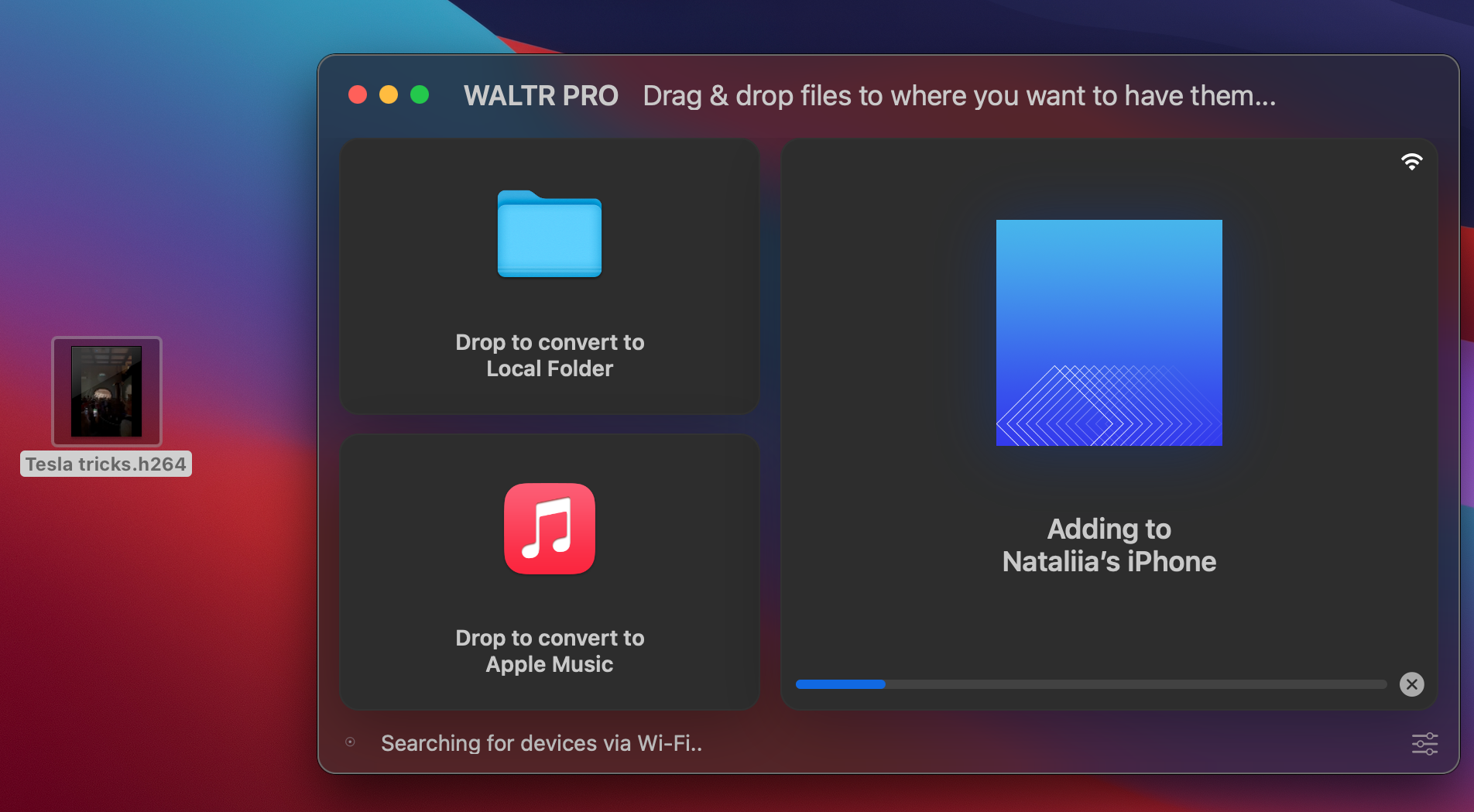
Drag and drop the files by pressing the Ctrl or Command key. Once you’ve dropped the files, you’ll be directed to a window where you can edit metadata such as subtitles, descriptions, and still images like artwork and photos from music albums, movies, TV shows, etc.
Simply drag and drop your H.264 files into WALTR PRO’s main window. You can edit metadata, like subtitles and album artwork, which makes it a solid MP4 converter for any Apple device.
WALTR PRO will convert H.264 to MP4 and transfer the file to the selected destination, whether that’s your iPhone, iPad, or local library on your PC. You’ll be able to watch videos in native player of your iPhone, experiencing excellent quality without compromise.
Where Can I Find the Converted File?
- If you converted and saved the file to your PC, it will be in the local folder you selected as the destination folder.
- If you converted and transferred the file to your iOS device, you can find it in the respective default app (Apple Music for audio files and Videos or TV for movies, TV shows, and videos).
Plus, you can always see where WALTR PRO transferred your files by clicking on "Where are my files?" in the app window:
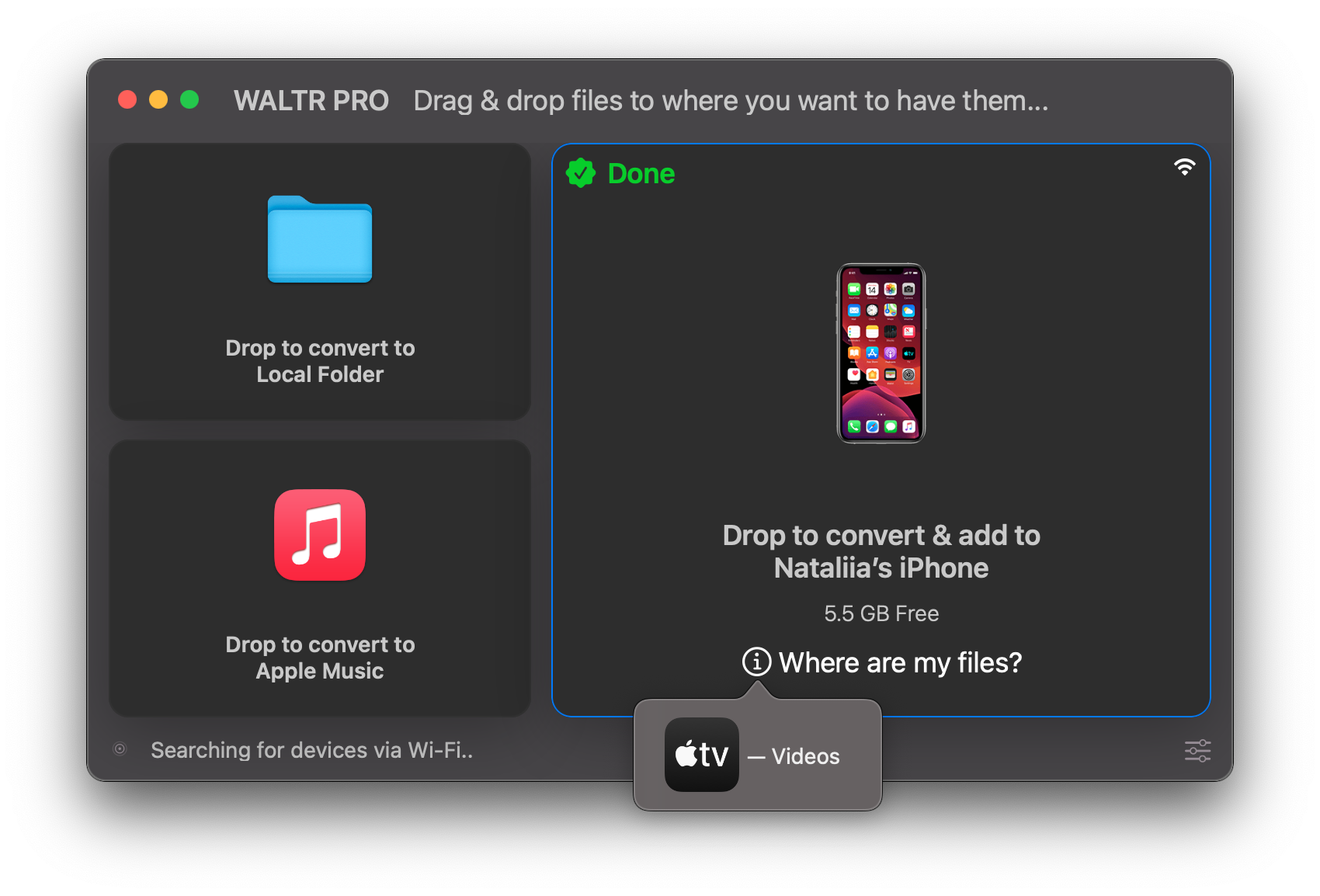
When you play the newly transferred files on a media player, you’ll notice the video quality has not deteriorated during the conversion or transfer. WALTR PRO maintains the highest quality.
If you’re curious about similar formats, WALTR PRO can also help you to convert HEVC to Apple TV format, expanding your playback options even further.
Nothing complicated — just a few seconds, and you got it! Any format to any Apple device at any time
Wrapping Up
Now, you can watch and listen to high-quality audio and video content right on your iPhone. There is no more streaming over the internet now that you know how simple it is to send movies to your iOS devices. Drag and drop the files to your devices in four simple steps without worrying about format compatibility.
FAQ
Why should I convert H.264 files to MP4 for my Apple devices?
Converting H.264 to MP4 ensures your videos are fully compatible and play smoothly on all Apple devices. WALTR PRO by Softorino makes this process effortless, maintaining high-quality video while simplifying the transfer to your iPhone, iPad, or Mac.
What are the differences between H.264 and MP4 formats?
H.264 is a video compression codec, while MP4 is a versatile container format that holds video, audio, and metadata. WALTR PRO by Softorino seamlessly converts H.264 files into MP4, ensuring your media is organized and ready for playback on any Apple device.
How can I convert H.264 files to MP4?
Using WALTR PRO by Softorino, you can convert H.264 to MP4 without any loss in video quality. The app preserves the original resolution and clarity, providing high-definition playback on your Apple devices effortlessly and efficiently.
Is it possible to transfer converted MP4 files directly to my iPhone?
Absolutely! WALTR PRO by Softorino allows you to convert H.264 files to MP4 and transfer them directly to your iPhone in one simple step. Enjoy a seamless, cable-free experience with wireless transfer capabilities for maximum convenience.
Where are my converted files stored after using the converter?
After conversion, WALTR PRO by Softorino automatically saves your MP4 files to your chosen destination, such as your Apple Music library or directly to your iOS device. Easily access your videos through the native apps on your Apple devices for immediate enjoyment.



