How to Delete Ringtones from iPhone in 2025

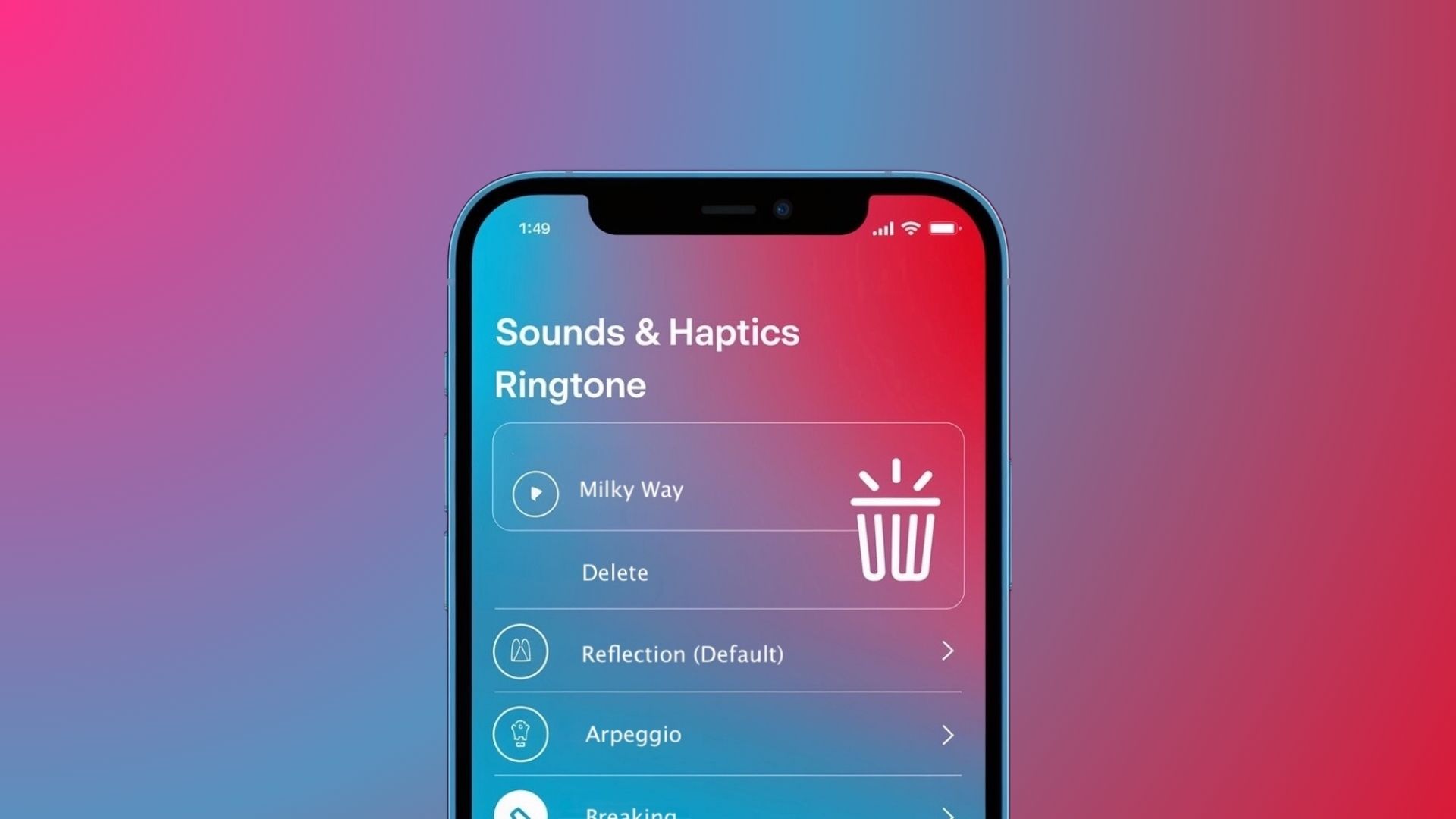
We all love personalizing our phones, and ringtones on iPhone add a unique touch to our devices. Yet, users often struggle when trying to delete ringtones from iPhone without iTunes, especially since iTunes 12.7 doesn't allow you to erase custom ringtones unless you purchased them from the App Store.
Custom or added ringtones (those you created yourself or transferred via iTunes) have always been more challenging to remove than Apple's default options.
Luckily, iRingg ringtone maker makes this task simple, giving you complete control over your custom ringtones and even letting you create ringtones from YouTube video content or other sources.
How to delete ringtones from iPhone
iRingg is a powerful ringtone editor developed by Softorino (with positive reviews from Cult of Mac and other reputable sources). This software stands out as the premier solution for iPhone ringtone manager functions. The app helps you download and create unique ringtones and transfer them to your iPhone with a single click on the button.
In the latest version of iOS, you can erase custom ringtones directly from your device. Go to Settings > Sounds & Haptics > Ringtone, swipe right on the custom ringtone, and click the delete button that appears.
With iRingg, removing ringtones is straightforward. Connect your iPhone using the cable or cord, navigate to the "Tones" tab, and delete iPhone ringtones you no longer want. This feature lets you refresh your ringtone collection without needing the latest version of iTunes. If you want to know how to set a ringtone in iPhone from files, iRingg has that covered too.
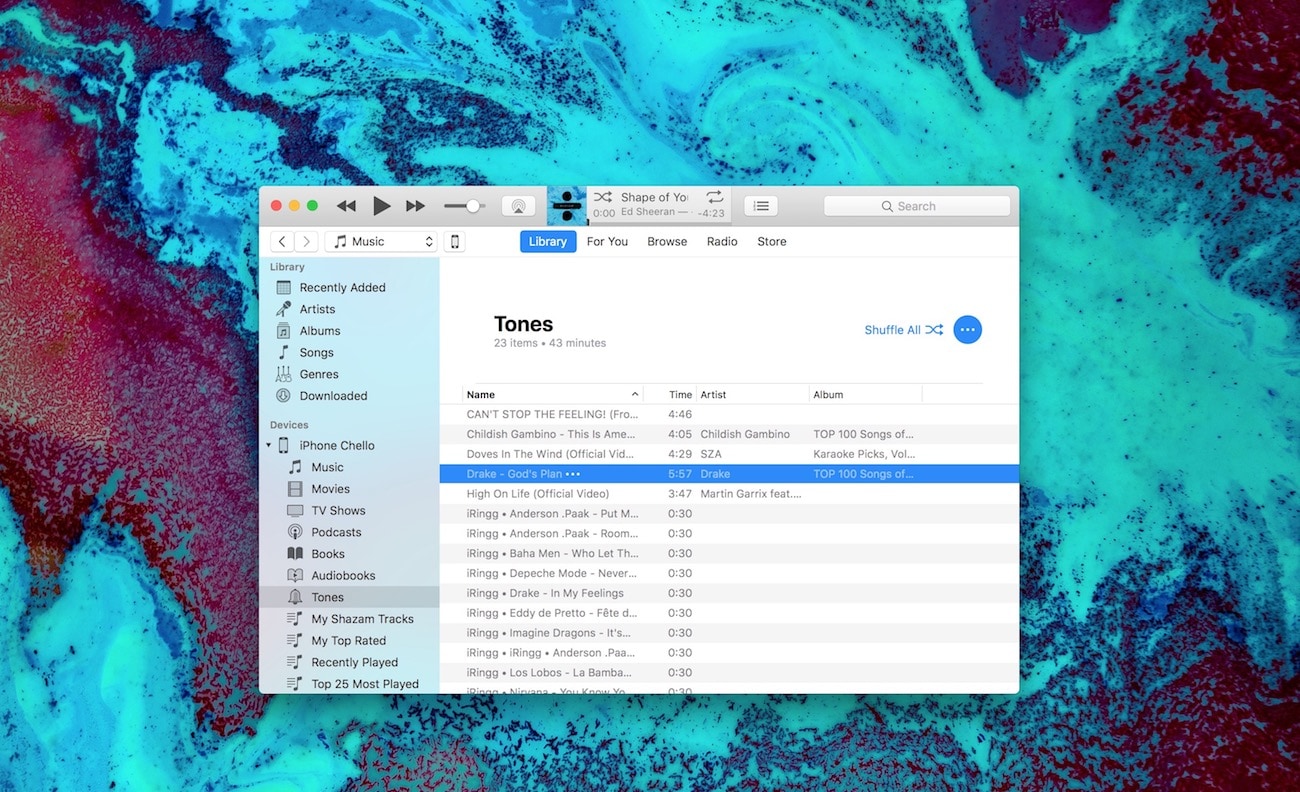
Step-by-Step: How to Delete Ringtones with iRingg
- Launch iRingg software on your PC or Mac
- Connect your iPhone using a USB cord
- Navigate to the "Ringtone or Tones tab"
- Find the ringtone you may want to delete and select it
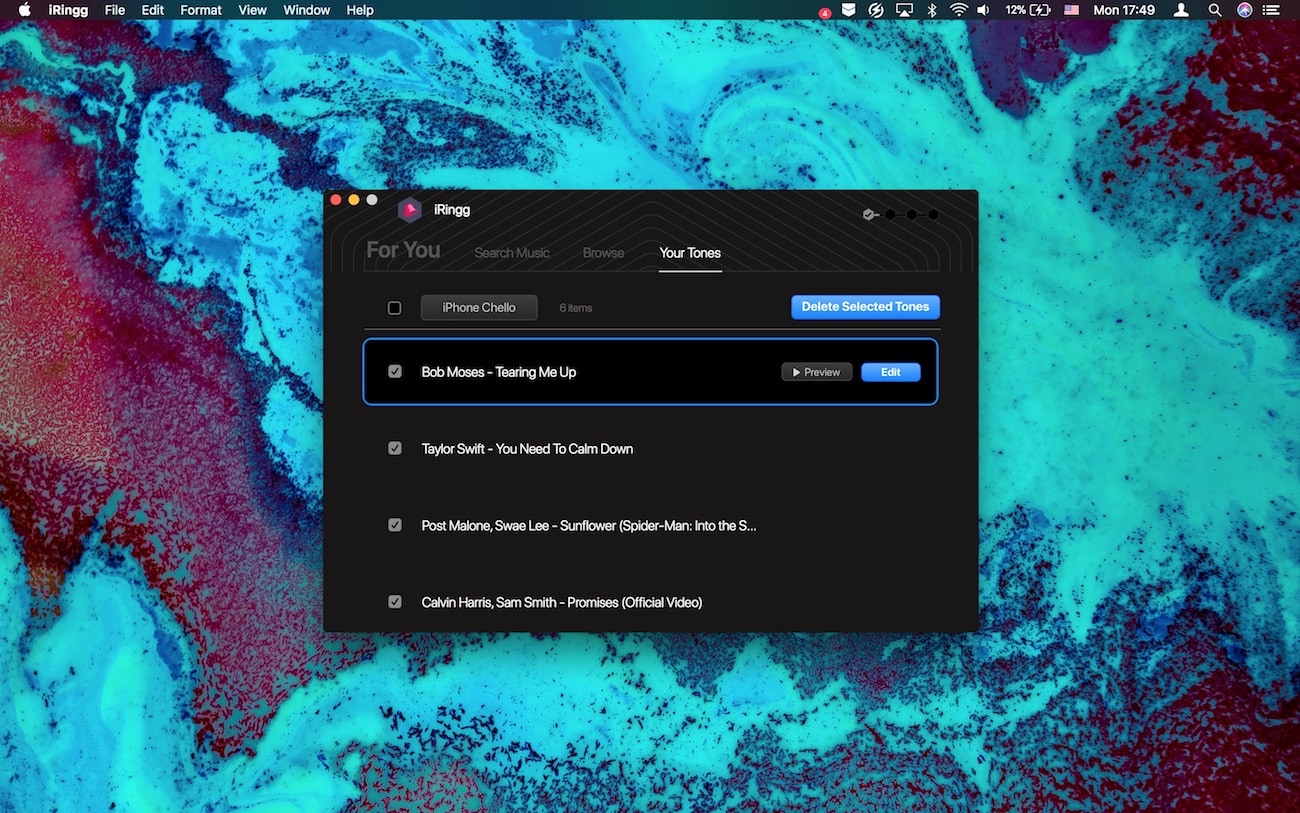
Pro Tip: Go Wireless
You don't need to connect your iPhone to your computer every time. Set up wireless iPhone transfer by:
- Going to Preferences in the menu bar
- Choosing your iOS device from the display
- Letting the manager detect your device automatically
iRingg will immediately sync with your device through your wireless network, making it an easy way to manage ringtones on your iPhone, iPad, or iPod.
Wireless connection works best when both your iPhone and PC are on the same Wi-Fi network.
Creating ringtones has never been more intuitive. Want to download and install a unique Facetime ringtone or add a catchy tune to your incoming message or contact alerts? iRingg editor lets you make ringtones from any video or audio track by selecting it from the For You section or searching for songs online.
How do I create amazing ringtones with iRingg?
Ringtones are like mini-soundtracks for your daily life. They can be fun and playful or dramatic and sophisticated. With iRingg ringtone maker, you can create any ringtone that matches your mood or personality.
How to create unique iPhone Ringtones:
- Connect your iPhone using a cable (or via Wi-Fi)
- Select a track in the For You section or search for any video content online
- Trim the audio and add effects with the editor
- Click "Export to iPhone" button to transfer
- Go to Settings > Sounds & Haptics > Ringtone and select your new creation!

If you’re interested in learning more detailed guides and other methods, refer to our comprehensive tutorial on how to add ringtones to iPhone.
iRingg is powered by 6Sense technology, which intelligently suggests tracks you already listen to in the "For You" section. This works through machine learning that scans your iTunes library and streaming services you subscribe to.
Privacy Note: Your user data remains on your computer—nothing is stored by Softorino.
Want to convert a YouTube video into a ringtone? It's simple:
- Go to the "Search online" tab in iRingg
- Type the song name or message tone you want
- Browse results pulled from YouTube and SoundCloud
- Preview and select your choice
To make your ringtone truly unique, you can record a 15-second voiceover or incorporate sound effects that no other user has. Alternatively, if you prefer to save tracks for listening, here’s how to convert YouTube videos to Apple Music. For discovering full tracks on SoundCloud, here’s how to transfer SoundCloud music to Apple Music.
Conclusion
Back in the 2000s, custom ringtones like Queen's "We Will Rock You" or Bomfunk MC's "Freestyler" were a way to stand out. Today, creating and managing ringtones on iPhone is even easier with the right software!
With iRingg, you can download countless ringtones—and erase them just as easily. Simply navigate to the "Your Tones" tab and select any tracks you want to delete from library. iRingg will delete ringtones from iPhone without requiring a sync via iTunes on your computer.
For a truly unique experience, try creating a custom ringtone for iPhone with voiceovers or fun effects that reflect your personality.
If you’re looking for a hassle-free way to set a ringtone on your Apple device without using iTunes 12.7, iRingg offers an alternative. Beyond setting ringtones, this guide also provides instructions on how to transfer music from your computer to your iPhone using WALTR PRO to keep your music library updated.
Even in 2025, ringtones remain a fun way to personalize your device—and it takes just one time to download and install the software needed to create the perfect tone for each contact or message.
FAQ
How do I delete ringtones from my iPhone?
To delete ringtones from iPhone, go to Settings > Sounds & Haptics > Ringtone. Swipe left on the ringtone you want to erase and tap Delete. For a more efficient approach, you can use all-in-one iOS tools like WALTR PRO by Softorino to manage and delete iPhone ringtones with ease.
How do I delete purchased ringtones from my iPhone?
Delete purchased ringtones by navigating to Settings > Sounds & Haptics > Ringtone, then swipe left on the ringtone and tap Delete. If the ringtone reappears after an update, you might need to hide it from your purchase history or use a ringtone manager to remove it permanently.
Is there a way to manage ringtones on my iPhone without iTunes?
Absolutely! Software tools like WALTR PRO and iRingg by Softorino allow you to download, add, manage, and delete ringtones from iPhone without iTunes. These applications provide an easy way to operate your ringtone collection without iTunes 12.7 limitations.
Can I delete multiple ringtones at once on my iPhone?
While iPhone doesn't support bulk deletion directly, you can erase multiple ringtones at once using WALTR PRO or iTunes by selecting all the ringtones you want to delete from library and removing them simultaneously. Right-click and select delete to remove them in one go.
What is the easiest way to delete ringtones from my iPhone without a computer?
You can erase ringtones directly on your iPhone by going to Settings > Sounds & Haptics > Ringtone, swiping left on the ringtone, and tapping Delete. For added ringtones that resist this method, connecting your iPhone to your computer with a recovery software like WALTR PRO is recommended.

