How to Transfer Data from iPad to iPad: A Complete Guide

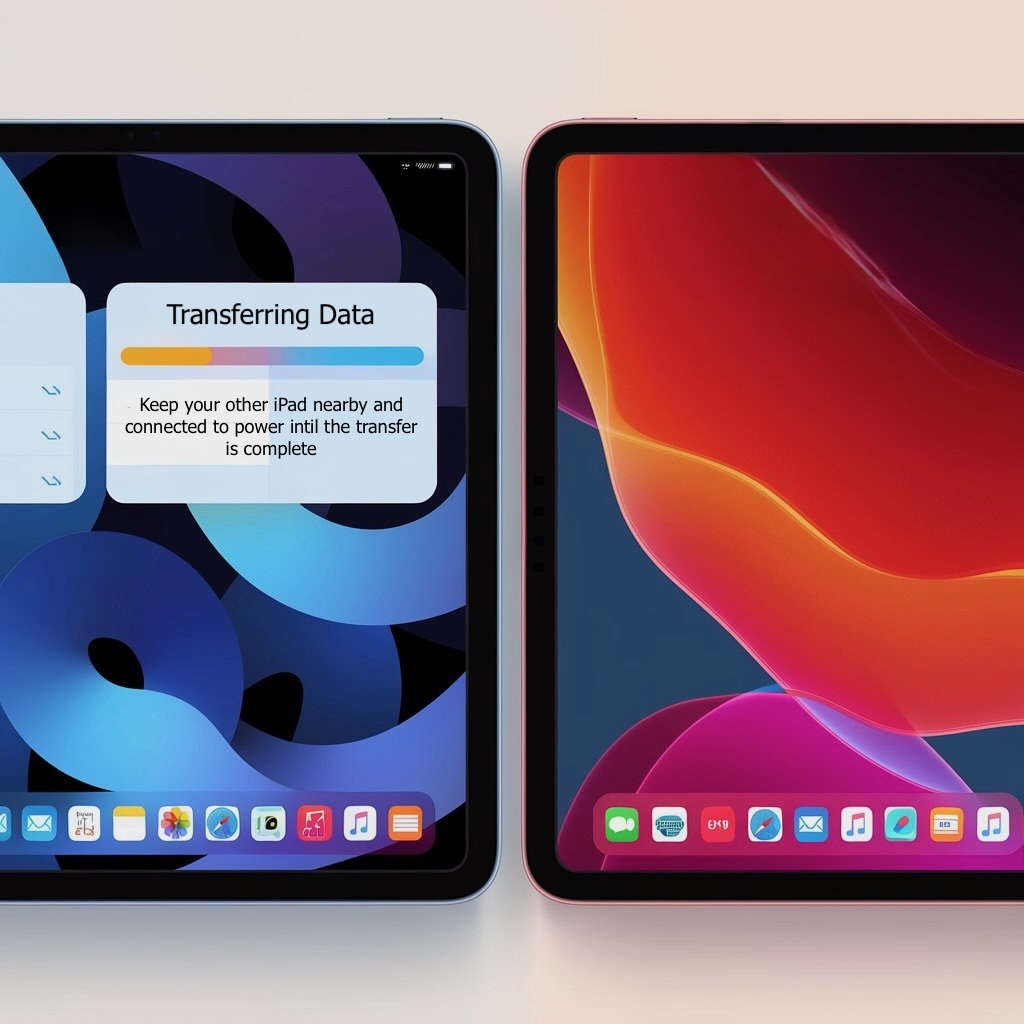
Several easy ways to transfer iPad data from an old iPad to your new device. AltTunes offers a simple device-to-device transfer without waiting for iCloud sync. Complete the process with or without Wi-Fi using your PC. Learn how to backup iPad and restore iPad from backup with these practical methods.
The Best Methods to Transfer iPad Data in 2025
Got a shiny new iPad but dreading the data transfer process? Moving your photos, apps, and settings doesn't have to be complicated. Whether you prefer using iCloud, Quick Start feature, or a third-party solution, we've got you covered.
While Apple's built-in options work for basic transfers, they often come with storage limitations or require you to wait for long sync times. Let's explore all your options for transferring data from your current iPad to a new one.
Method 1: Transfer Data Using AltTunes (No Storage Limits)
If you don't want to wait for iCloud sync or deal with storage limitations, AltTunes provides a more flexible alternative that lets you manually choose exactly what to transfer.
Step 1: Download AltTunes
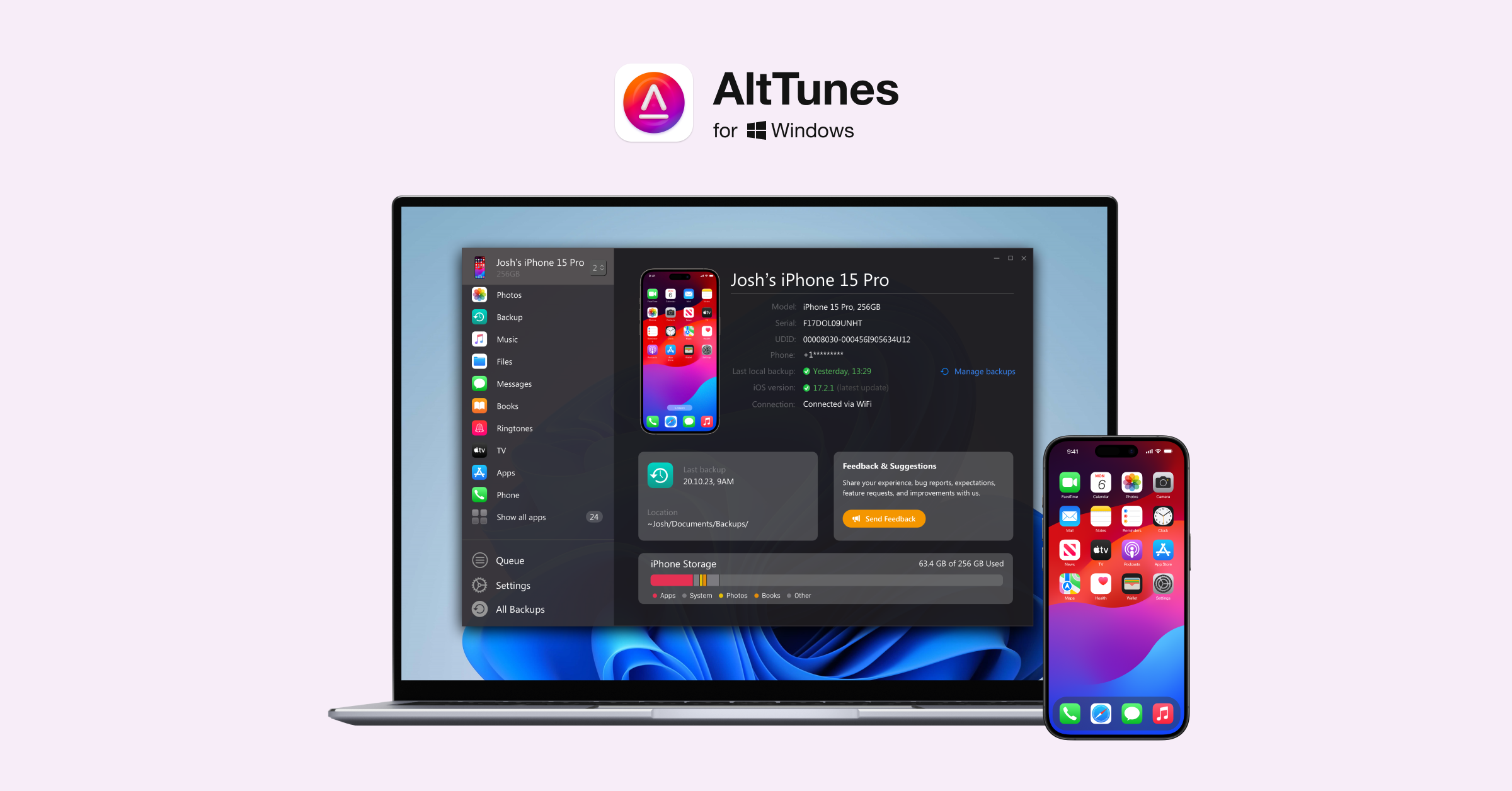
Download AltTunes for free from the official website or click on the banner below.
The tool is free to download, and your free trial lasts a lifetime and includes limited transfers, configurations, exports, unlimited backups, and more. However, some features require you to purchase the license. AltTunes makes it easy to backup your iPad for future transfers.
Transferring data from an old iPad to a new iPad will require you to buy the Universal License.
Step 2: Connect Both iPads to Your Computer
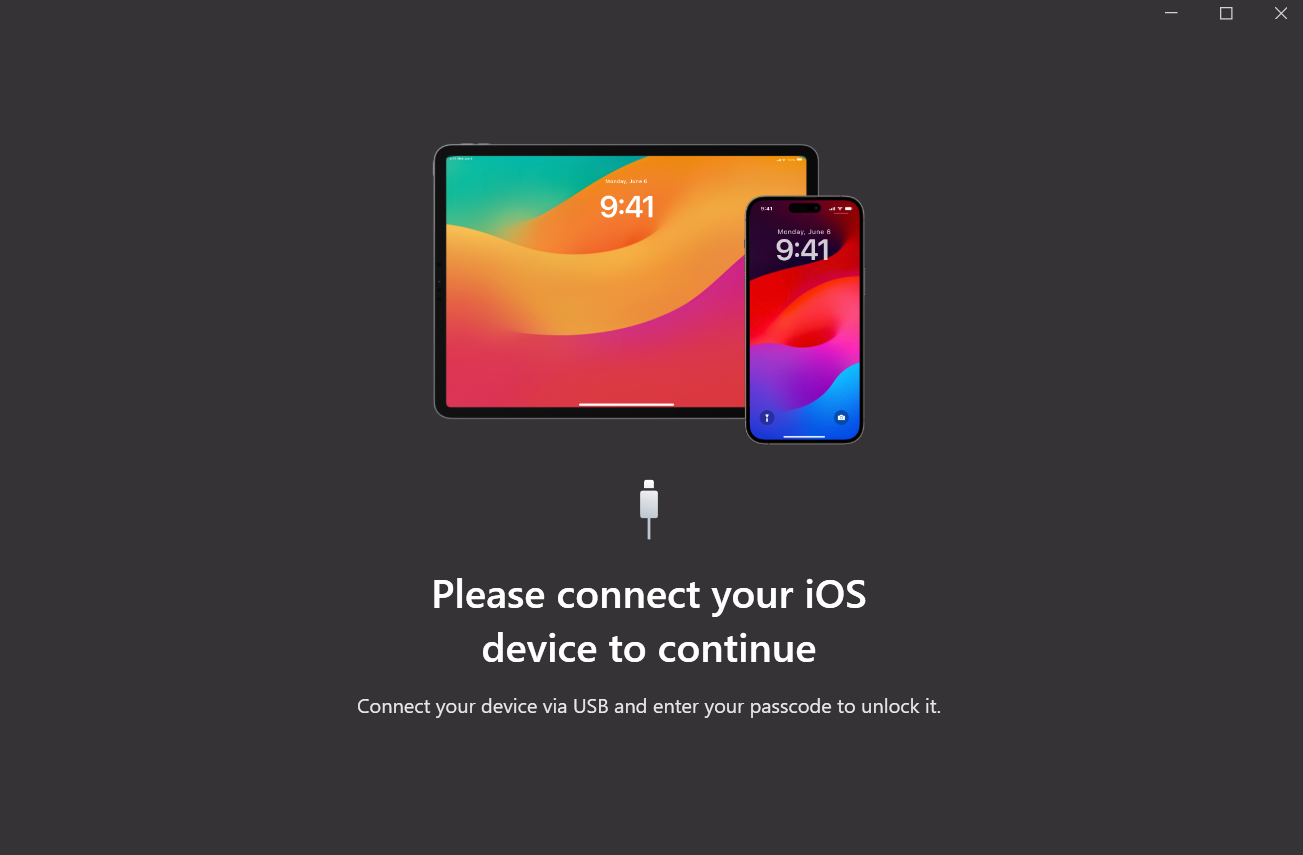
After installing and launching AltTunes, connect both your old and new iPads to your PC using USB cables. The app will automatically detect and display your devices in the main window.
Step 3: Select "Device to Device" Transfer
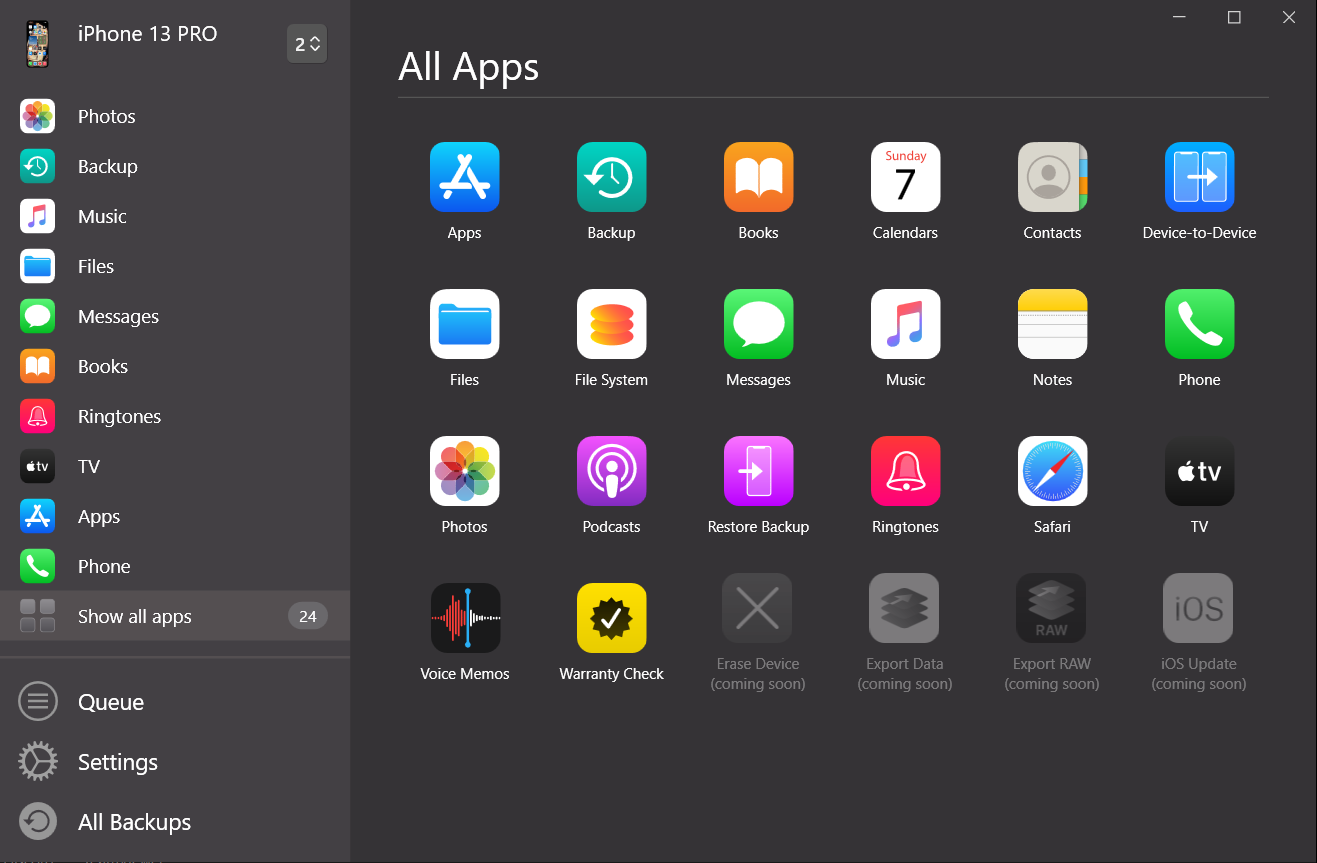
From the functions list, tap on "Device to Device" and then press continue at the bottom of the screen.
Step 4: Choose Files to Transfer
Select which important files you want to move to your new iPad:
- Apps and their data
- Transfer photos and videos
- Contacts and messages
- Notes and reminders
- Settings and preferences
You might need to tap "authenticate manually" if prompted. After making your selections, start the transfer process and wait for it to complete. Your new iPad will restart when finished, running as soon as the setup completes. Continue to the next step by clicking on “Next” at the bottom.
Method 2: Using iCloud for Wireless Transfers
If you prefer transferring wirelessly, using iCloud is a convenient option for moving data from your current iPad to your new one. This method also lets you view iCloud backup files if needed.
Step 1: Back Up Your Old iPad
- Make sure you've backed up your iPad to iCloud
- Connect to Wi-Fi and go to Settings
- Tap your name at the top, then iCloud
- Tap iCloud Backup and turn it on
- Tap "Back Up Now" and wait for completion
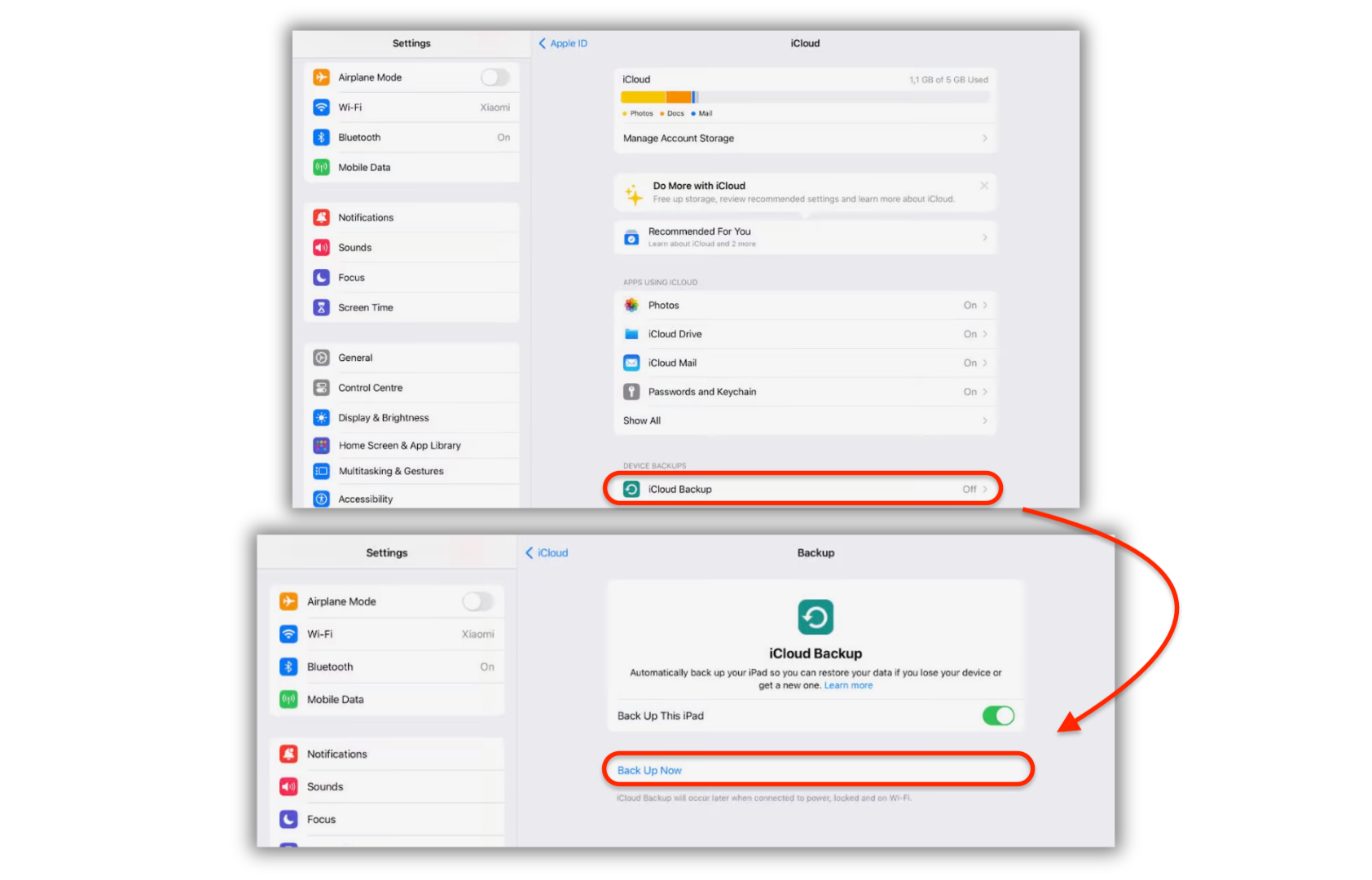
Step 2: Set Up Your New iPad
- Turn on your new iPad and follow the setup instructions
- When prompted, select "Restore from iCloud Backup"
- Sign in with the same Apple ID used on your old iPad
- Choose the most recent backup
- Wait for the restoration to complete (requires stable internet connection)
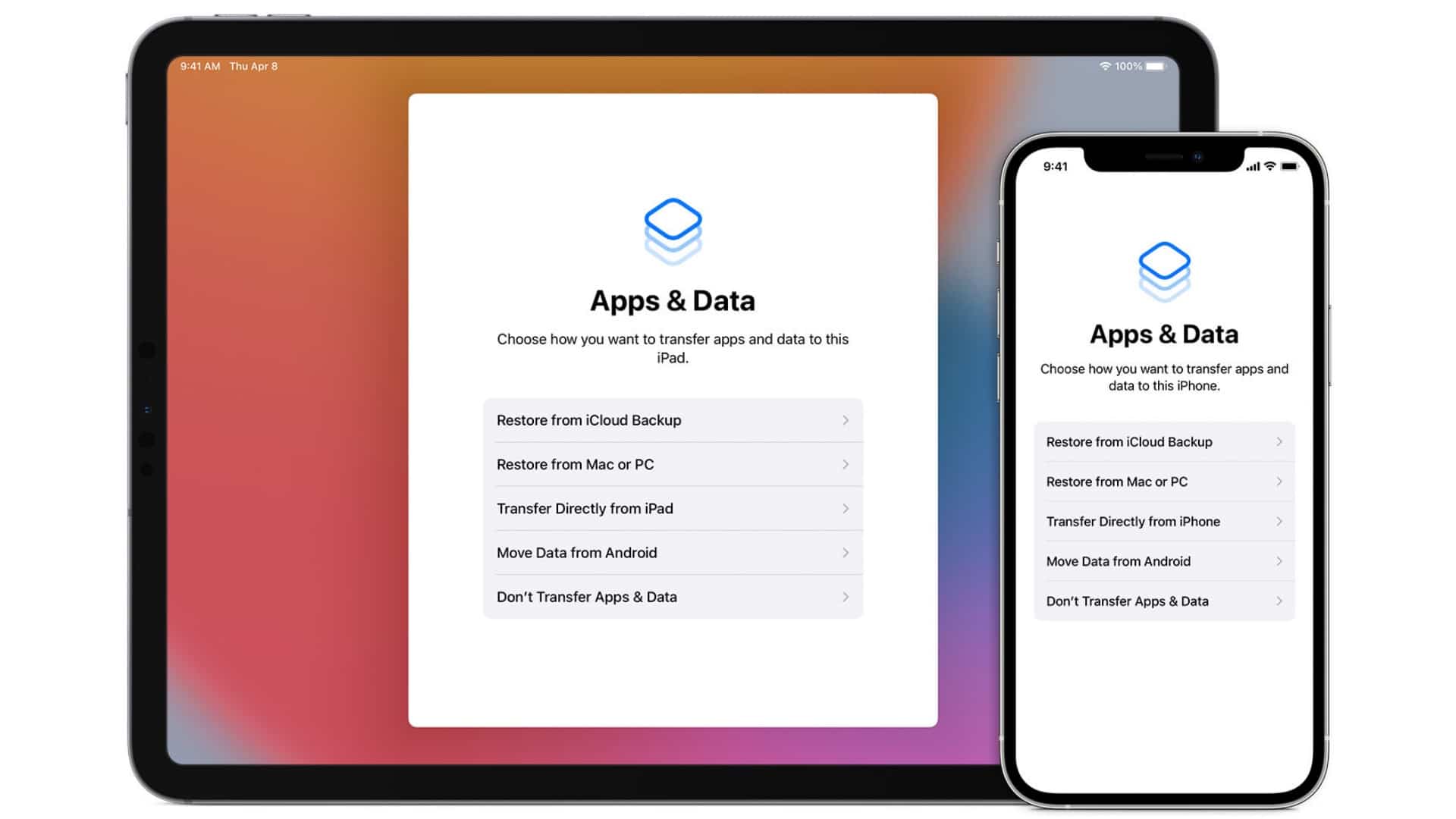
This method works well if you have enough iCloud storage and don't mind waiting for the sync process to finish.
Method 3: Quick Start Feature (iPad to iPad Direct Transfer)
For a direct transfer without using a computer or iCloud:
- Place your old and new iPads near each other
- Turn on your new iPad and place it next to your old one
- When Quick Start appears on your old device, tap Continue
- Follow the on-screen instructions
- Choose "Transfer Directly from iPad" when prompted
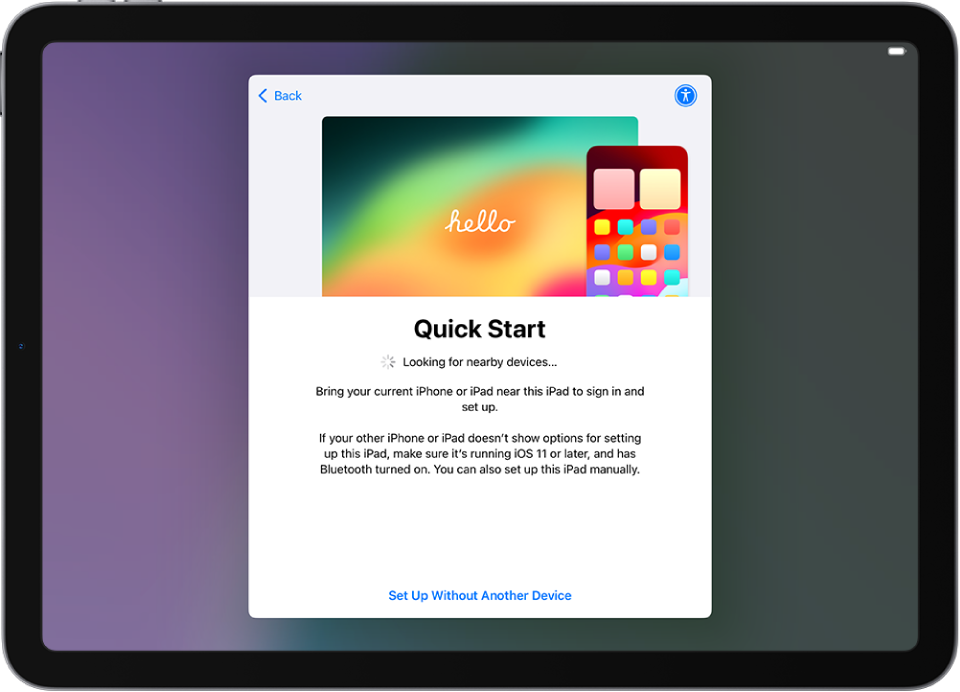
This method requires both devices to run iOS 12.4 or later and be connected to the same Wi-Fi network.
Method 4: Transfer from Android Tablet to iPad
Coming from an Android tablet? AltTunes can help with that too:
- Download AltTunes on your PC
- Connect both your Android tablet and new iPad
- Select the Android-to-iOS transfer option
- Choose what content to transfer
- Wait for the process to complete
Why AltTunes Stands Out for iPad Data Transfers
1. No Storage Limitations
Unlike iCloud backups that might require purchasing additional storage, AltTunes transfers directly between devices without cloud storage limits.
2. Custom Transfer Options
Unlike Apple's all-or-nothing approach, AltTunes lets you pick exactly what data to sync. This means you can leave behind unused apps or outdated files when moving to your new tablet. For more details on security and privacy, check out our Security and Privacy page.
3. Works When Instructions Disappear
Sometimes during the iOS setup process, instructions disappear or aren't clear. AltTunes provides a reliable alternative with straightforward guidance at each step.
Want to swap from an old iPhone to a new one? Here’s a guide on transferring iPhone to iPhone easily with AltTunes.
Troubleshooting iPad Transfer Issues
Need help with your data transfer? Here are solutions to common problems:
- Slow transfer speeds: Make sure you're using a stable Wi-Fi connection or switch to a wired connection with AltTunes
- Not enough storage: Use AltTunes to selectively transfer only important files
- Transfer interruption: If using iCloud and the process stops, try AltTunes for a direct device-to-device transfer
- Recovery options: AltTunes offers data recovery features if you experience problems during transfer
Additional Features for iPad Users
Beyond device-to-device transfers, AltTunes offers several useful functions:
Create complete iPad backups
Schedule regular backups for convenience
Export contacts to your computer
Transfer iPhone to iPhone or iPad
Sync your iPad with multiple devices using one Apple ID
To Sum Up
Transferring data from your old iPad to a new one can be simple and straightforward. Whether you're transferring music from iPhone to PC, exporting contacts, or recovering deleted photos, AltTunes makes the process easy. You can choose the wireless convenience of iCloud, the direct method of Quick Start, or the flexible features of AltTunes—giving you multiple ways to transfer your data smoothly.
Ready to try it yourself? Download AltTunes and experience how simple iPad data transfers can be.
FAQ
How do I transfer data from my old iPad to a new one without using iTunes?
You can use AltTunes to transfer data from your old iPad to a new one without iTunes. Simply connect both iPads to your PC, select the “Device to Device” option, and follow the prompts to choose which files to transfer. AltTunes ensures a smooth data transfer experience.
Can I transfer specific files from my old iPad to a new one?
Yes, AltTunes allows you to customize your transfers. You can choose which files and apps to move from your old iPad to your new one. This lets you leave behind unwanted files and only transfer what you need, giving you more control over the process.
Is there a secure way to transfer data between iPads?
Using AltTunes is a safe and secure way to transfer data between iPads. It offers encrypted connections, backup encryption, and secure Apple ID login. All your data stays on your devices, and AltTunes provides complete privacy protection throughout the process.
What should I do if I want to transfer my iTunes Media Library to my new iPad?
To transfer your iTunes Media Library, such as music and movies, from your old iPad to your new one, you must use AltTunes separately. While the app can handle most data transfers, iTunes Media Library files must be transferred through a different process.
How long does it take to transfer data from an old iPad to a new iPad?
The time it takes to transfer data from an old iPad to a new one depends on the size of the data being transferred. AltTunes makes the process as quick as possible, but large files or entire libraries may take longer to complete. Keep both devices connected until the transfer is finished.


